Set Up
Creating a new WhatsApp API Business Account
Take note of the following before proceeding with creating a new WhatsApp Business Account (WABA).
- Ensure all prerequisites are ready.
- Confirm that the person setting it up has full admin rights to your company’s Meta Business Manager account and that the Facebook Page that will be used was set up as a Business Page.
- Choose your Facebook Business Manager carefully since it can't be changed after the number is registered.
- Access to the Integrations page is available for the Admin role.
- Disable your VPN before proceeding with the setup.
When ready, proceed to do the following.
Create a User Account
STEP 1: Log in to the Convrs account and separately open Business Manager on another tab. On the Convrs dashboard, go to Integrations → 360Dialog and press the ‘Integrate’ button. This will open a pop-up screen. Input the information in the fields provided to create a 360Dialog Client Hub account.
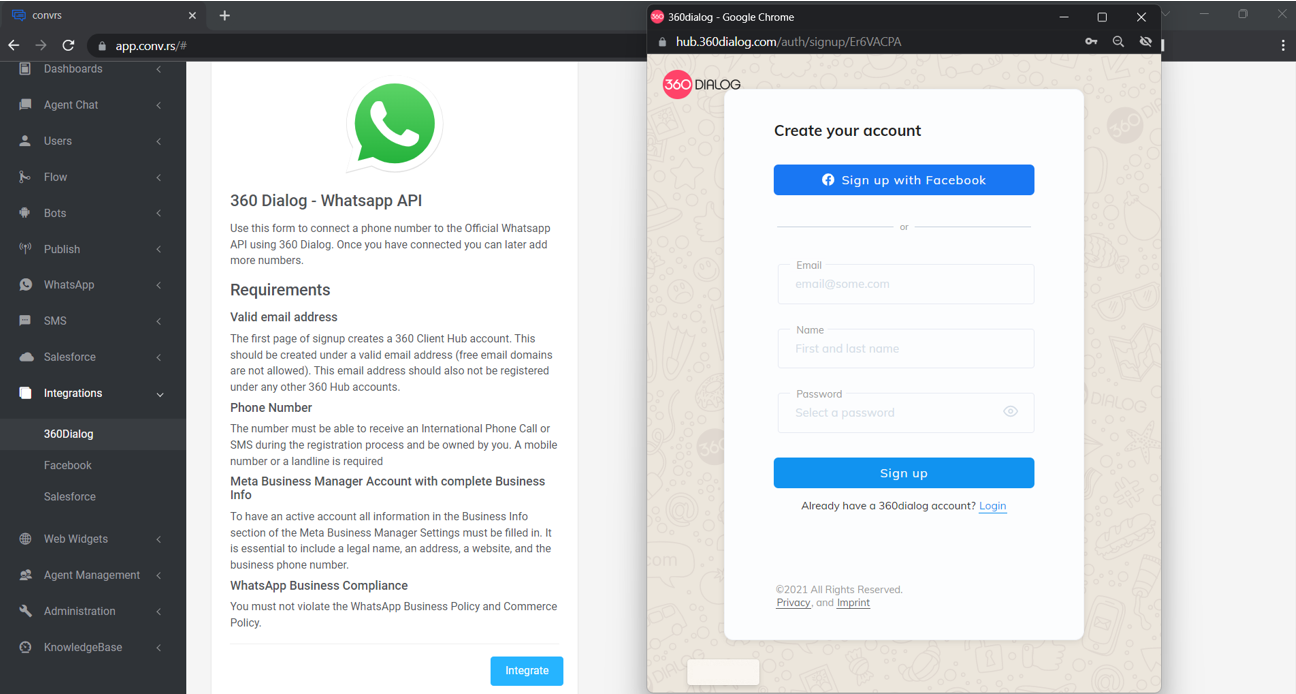
STEP 2: Verify your email from the email sent by 360Dialog. After which, you will be asked to input your company details.
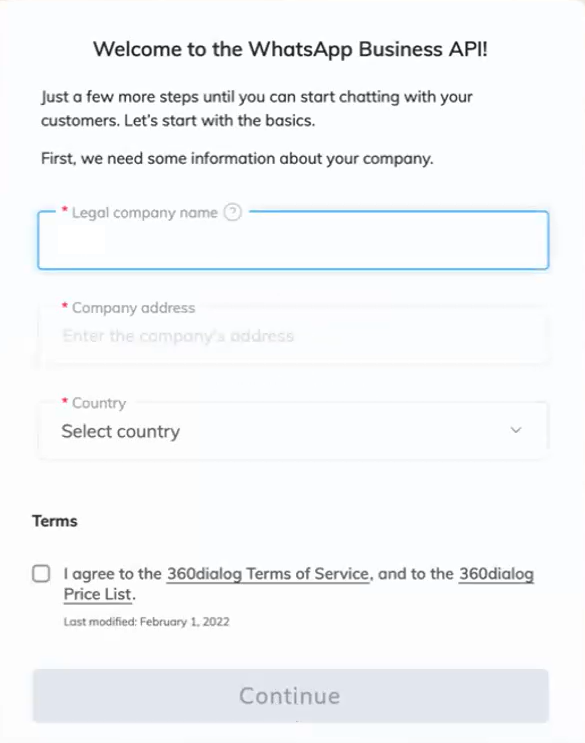
If your business has VAT ID, kindly input it once the country is selected. However, this field is not required if your organization or company is without a VAT ID or Tax ID, but it might still ask you to input the field. Try to add the ID as 0 or a sequence of 0, and it should work.
STEP 3: Add your credit card details. Please make sure to disable any VPN (in case you have one as it blocks the payment)
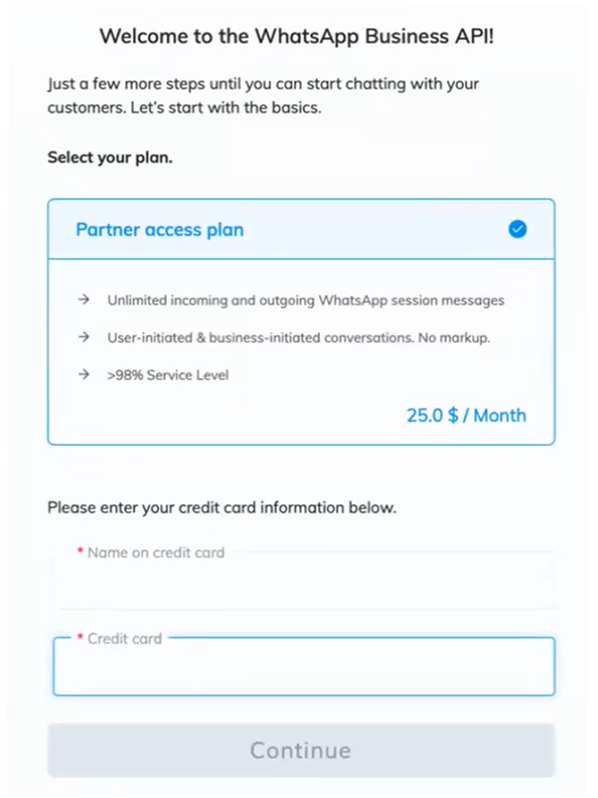
NOTE: Ensure you've disabled your VPN for this step to work correctly.
After which, a checklist will appear. Click on the appropriate boxes before continuing.
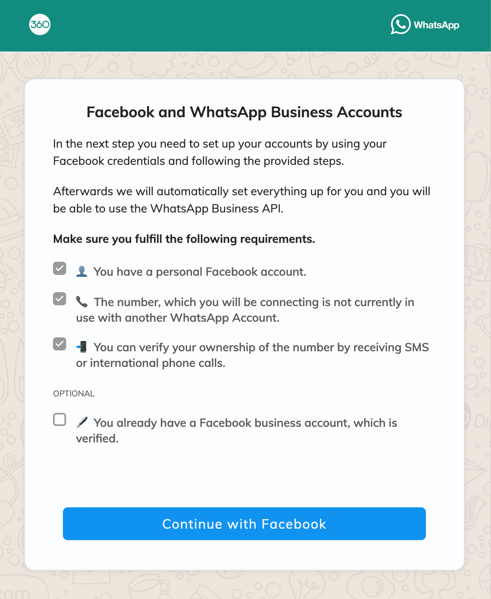
Setup your WhatsApp Business API through Meta
STEP 4: Once done, it will ask you to log in to your personal Facebook account. Click on the ‘Continue’ button until you reach the page where you must choose the Facebook Business Account you will associate the WhatsApp Business Account (WABA) that will be set up in the next step.
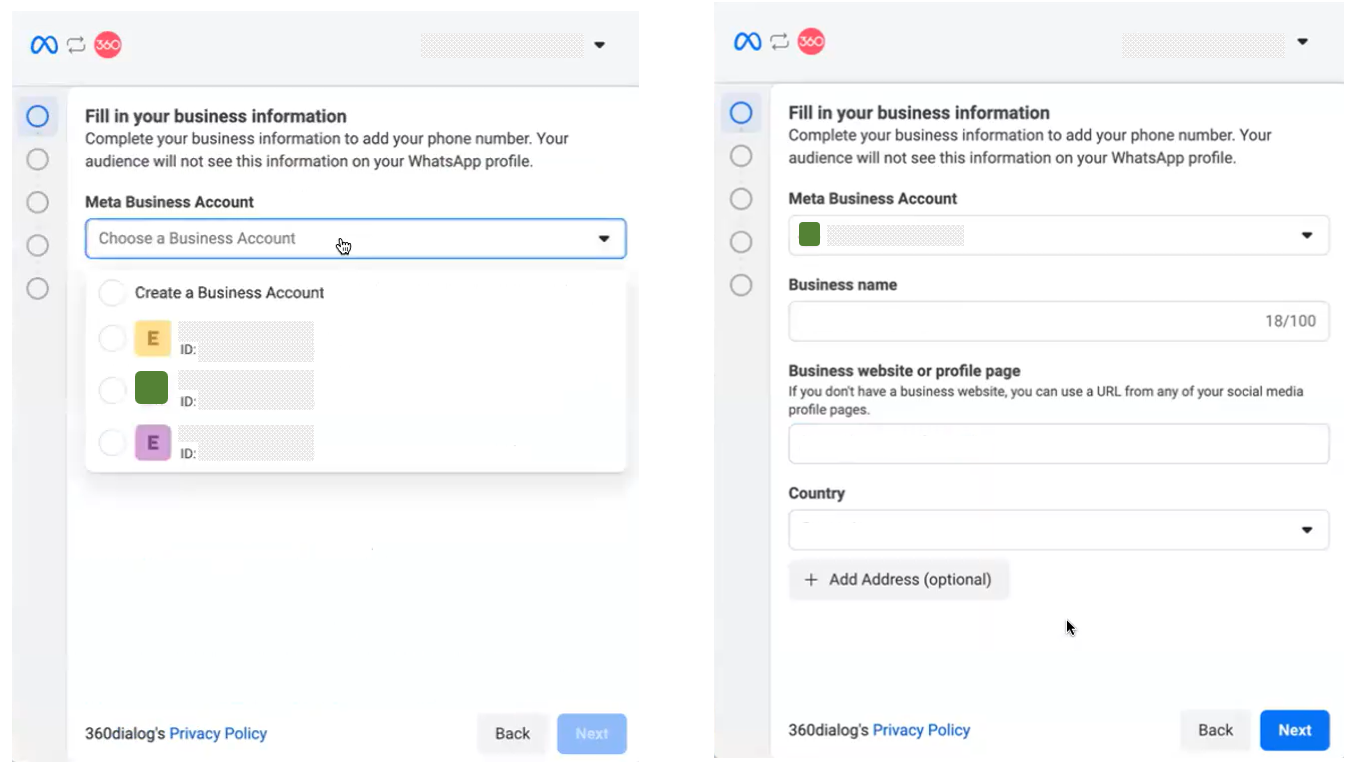
STEP 5: To continue, create a new WhatsApp Business Account (WABA) and a WhatsApp Business Profile. Input the information in the fields provided.
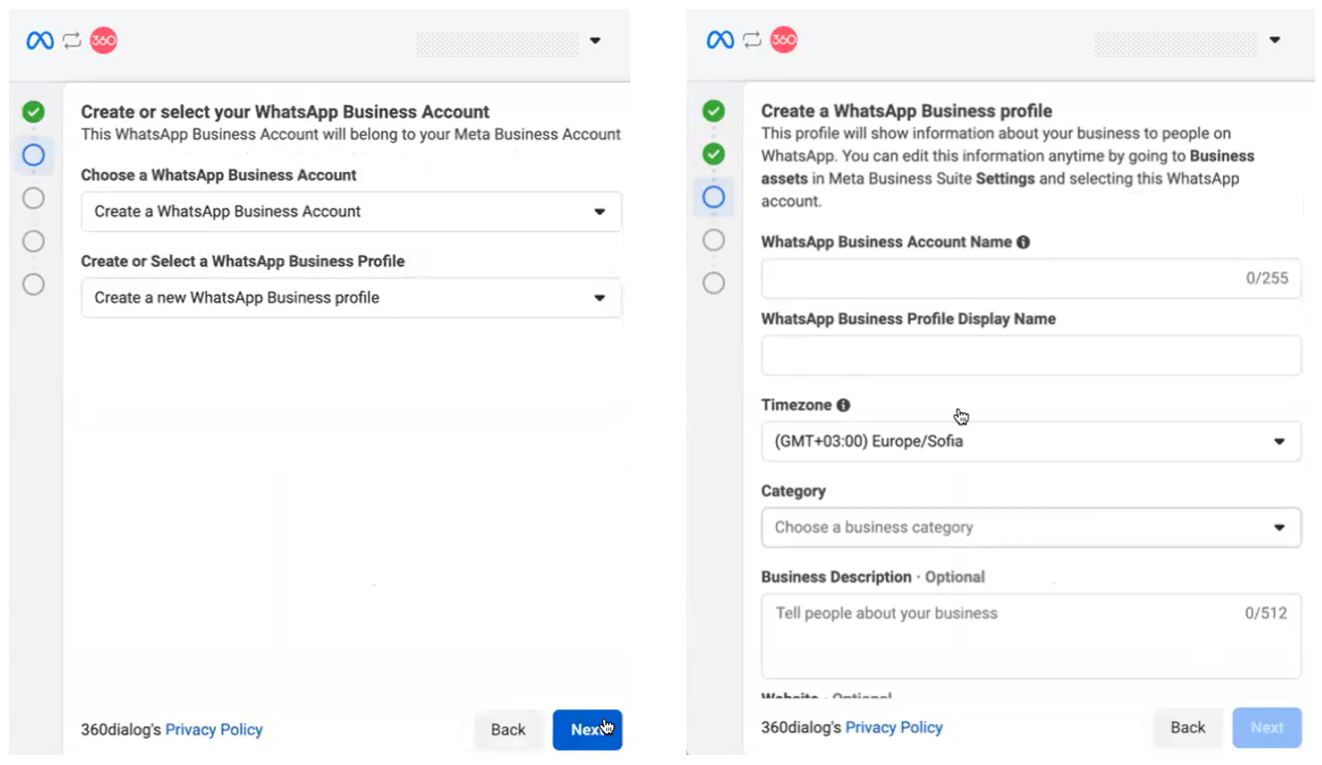
Afterward, add the number you’ve nominated for your WhatsApp Business Account and choose whether the verification code should be sent through SMS or voice call.
- If the nominated number is brand new, continue to the next steps.
- If you're using a number already associated with a WhatsApp mobile app (personal or business), please ensure to delete the account* on the mobile device. You may check the details on how to do so here.
Input the verification code you've received and click on ‘Next.’
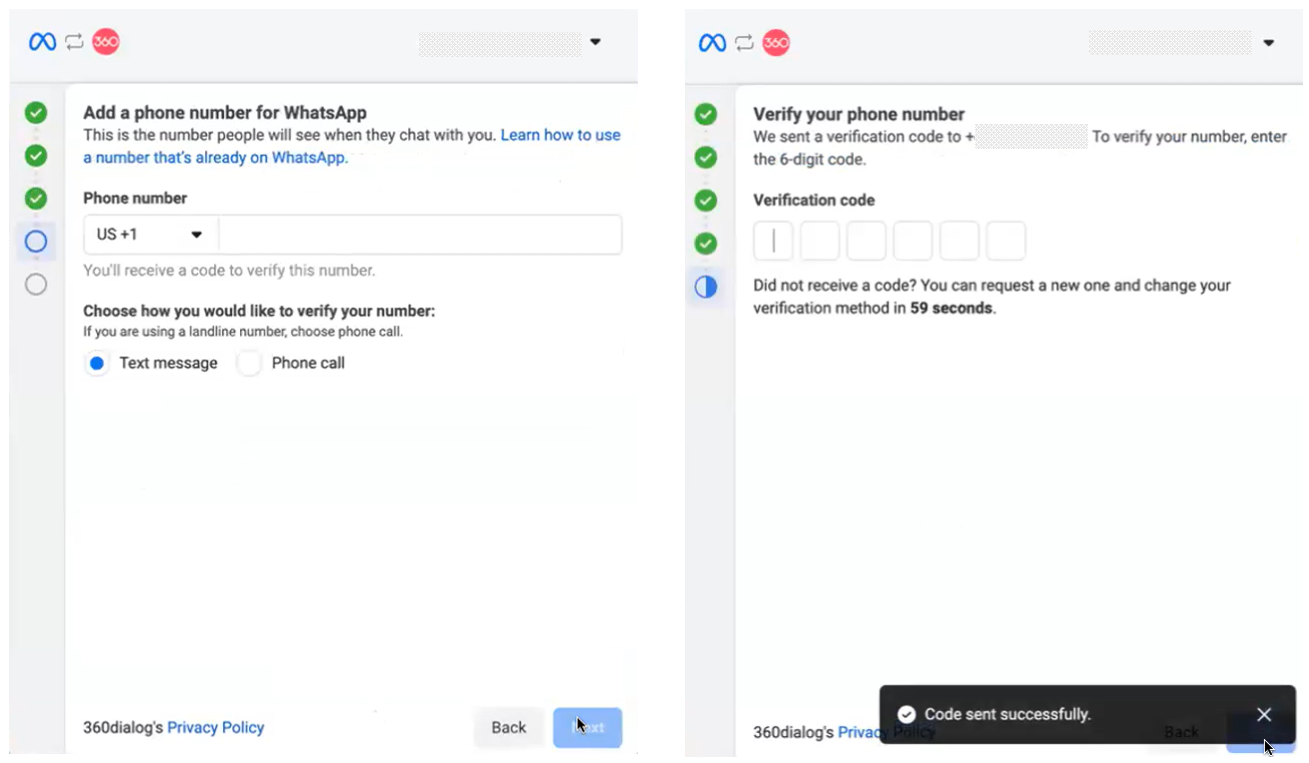
*NOTE: You cannot use the same number for a mobile-based WhatsApp and the WhatsApp Business API simultaneously, as these are two different WhatsApp solutions. If you use a number currently associated with the mobile-based WhatsApp, the data will be deleted from the device.
STEP 6: Choose the newly created WhatsApp Business Account (WABA). A window indicating the setup is successful will appear.
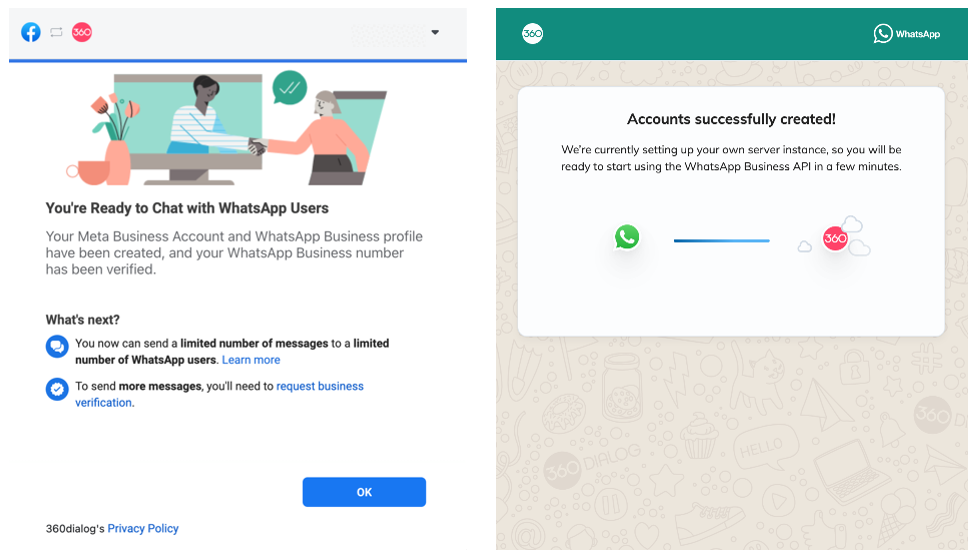
Link WhatsApp Business API to Convrs
STEP 7: Wait for a moment until the final screen appears. Select the number you set up for the WhatsApp Business API and authorize Convrs to access it. This step is essential in order to associate your WhatsApp Business API to your Convrs dashboard.
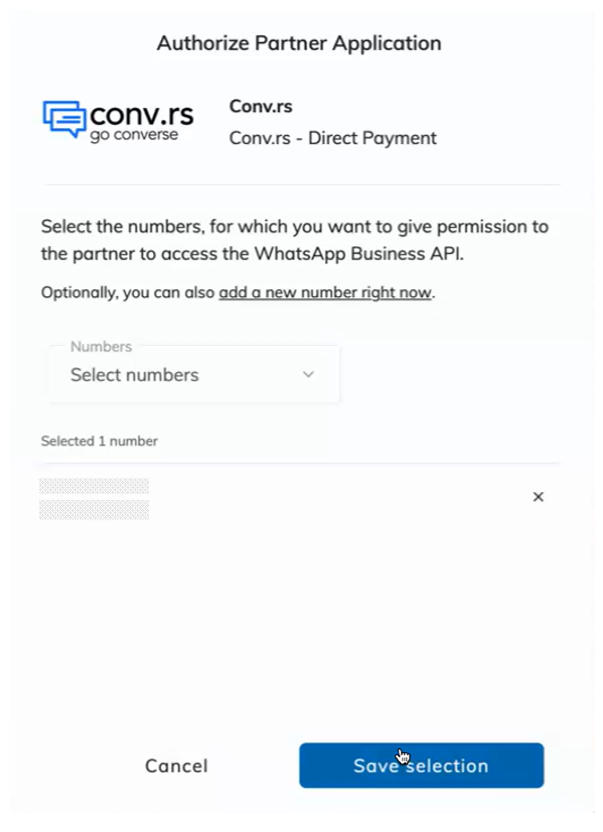
Add Funds and Edit Your Business Profile
STEP 8: Add funds to your new number to start using it. On the 360Dialog Client Hub, go to the Insights & Funds page. Select the phone number to which you want to add funds to. On the same page, select if these funds will be one-time only or if you can set up auto-renewal settings.
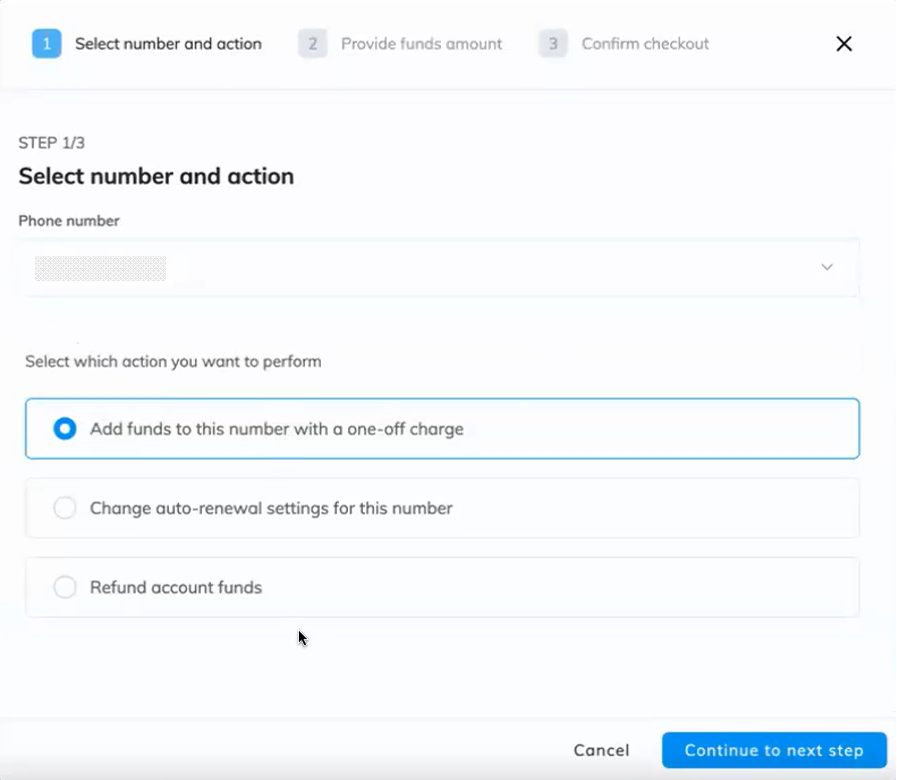
STEP 9: Estimate the number of conversations you will need for the month, or directly add the initial amount you want to start with. The transaction fees will also be calculated in this step. When done, check your settings and selected values and confirm the transaction.

NOTE: You can set up the auto-renew function at this point. Input the threshold and amount manually, or have the system recommend it. It is highly recommended that you enable auto-renewal to avoid disrupting your conversations.
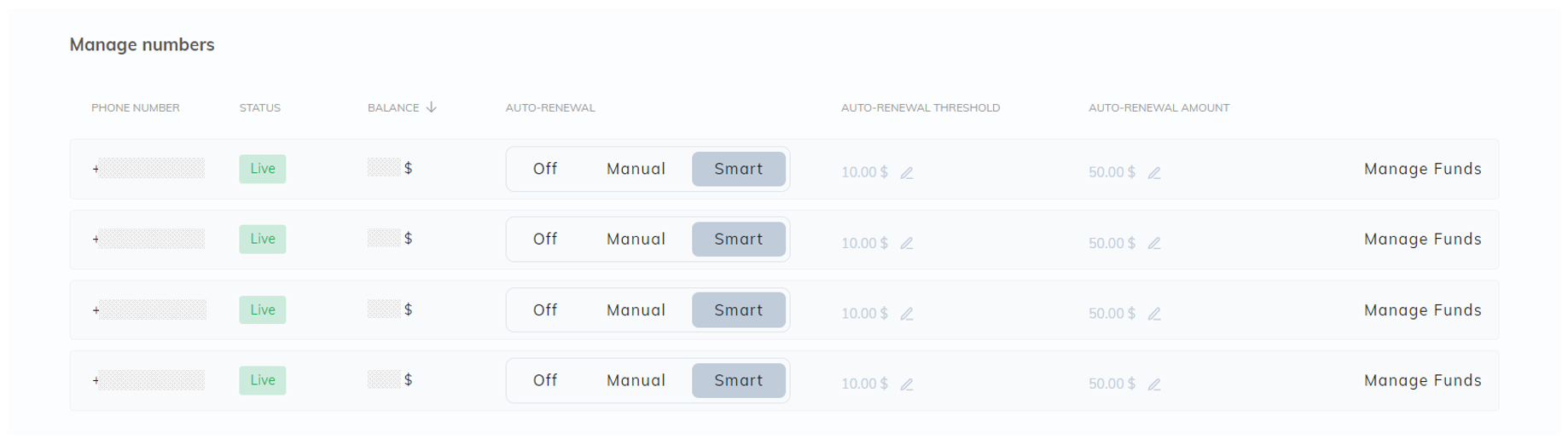
STEP 10: Upload your company's profile picture and update the About text and other necessary details on your 360Dialog Client Hub.
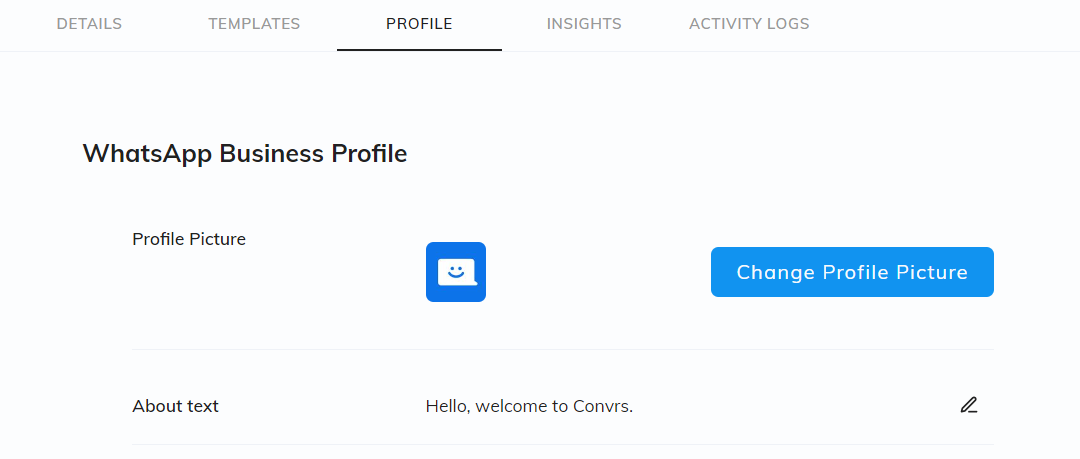
Create Bot and Templates
Step 11: Create a new WhatsApp API bot. On your Convrs dashboard, click on Bots → Create new bot. Look for WhatsApp Business API and press ‘Create New.’
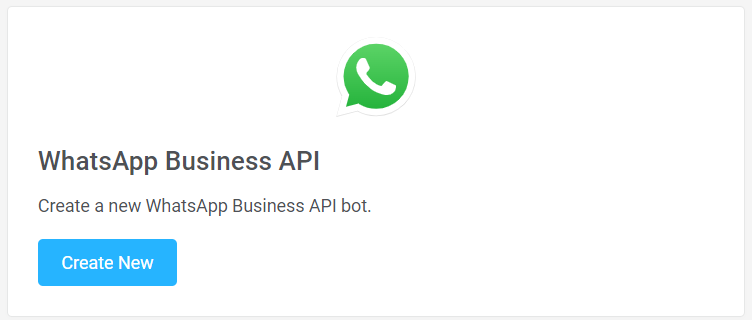
Choose the number that was just integrated with WhatsApp Business API. Input an appropriate Bot Name and associate the flow. Press Create Bot.
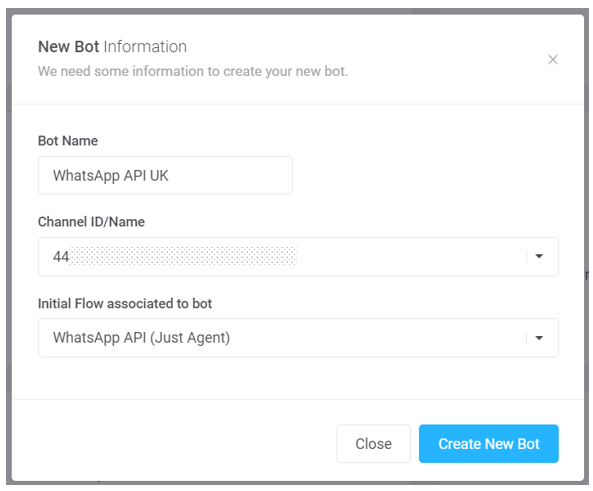
Step 11: Create your first set of templates to begin sending outbound messages. Follow the instructions here.
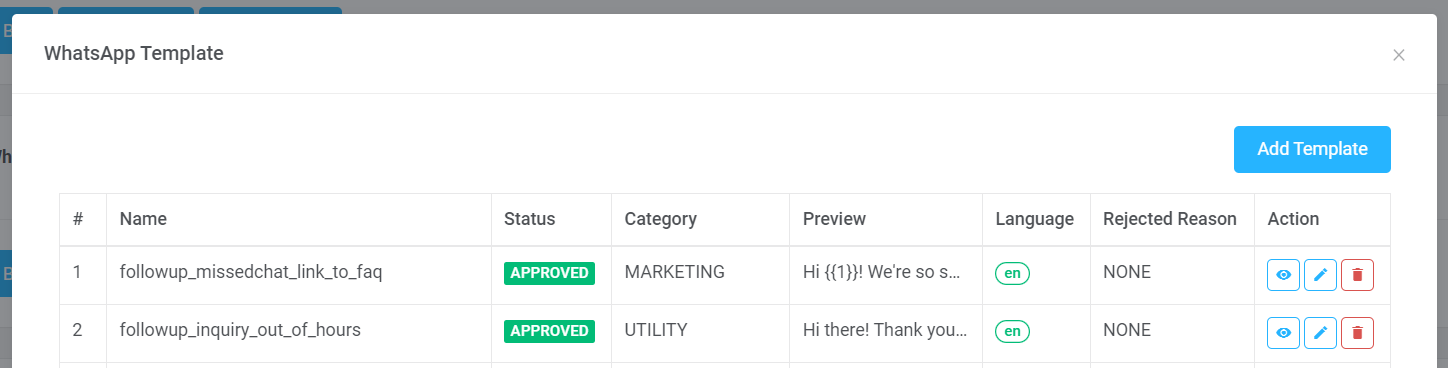
Creating a WABA with a phone number registered in the WhatsApp Business App
You can use a phone number already registered in the Android, iPhone, or Business versions of WhatsApp. However, to register this phone number in the WhatsApp Business API, you must delete the WhatsApp account associated with that phone number.
To do so, open WhatsApp Messenger or WhatsApp Business app on your Android or iPhone and navigate to Settings > Account.
Select Delete my account. Messages sent to this phone number will be queued in the meantime.
Follow the steps to delete the WhatsApp account for that phone number. It may take up to three (3) minutes for the disconnected number to become available.
Once it’s fully disconnected, continue creating a new WABA based on the instructions above.
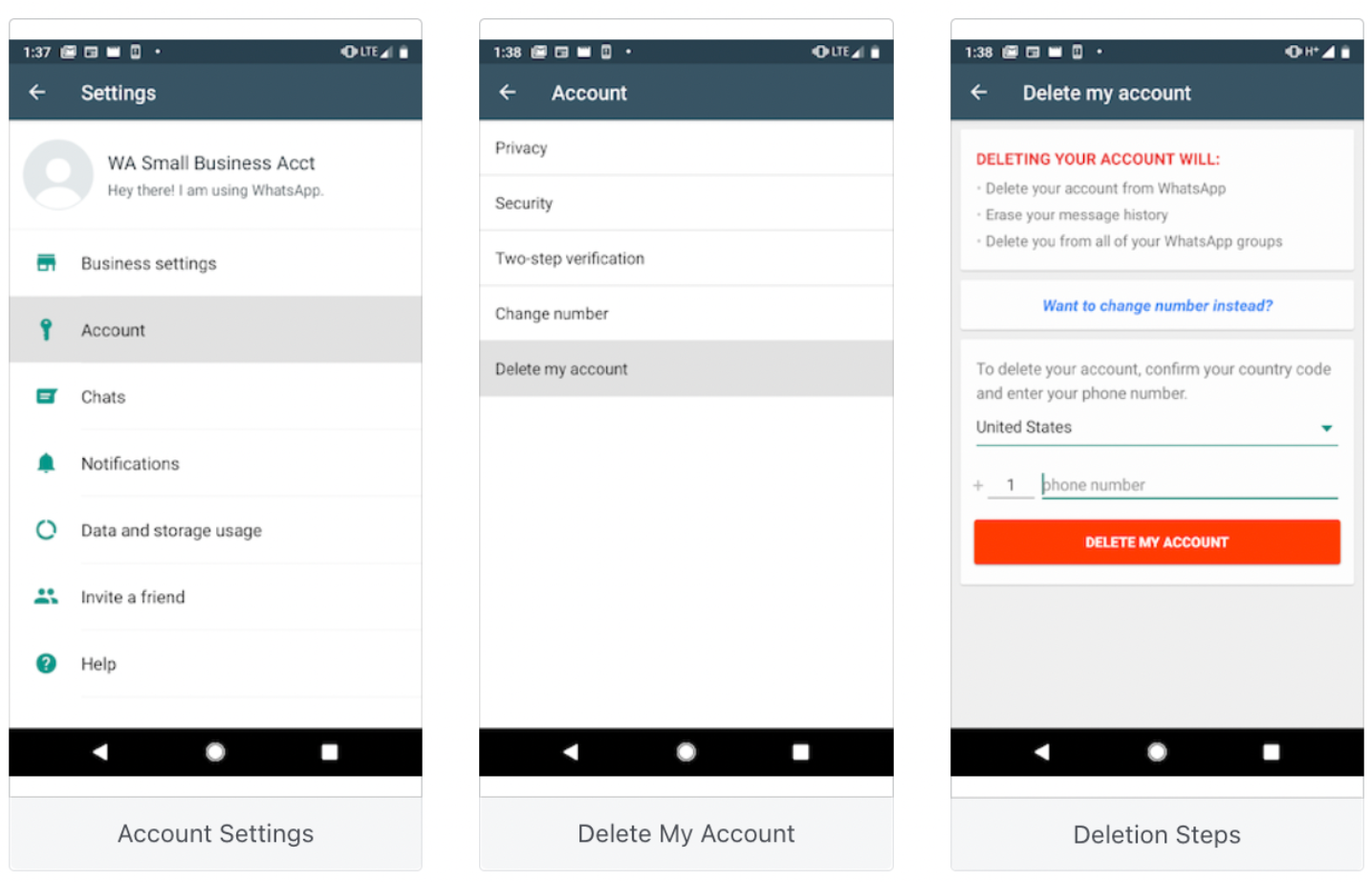
Troubleshooting Setup
Throughout the setup, you might encounter some errors that interrupt the process. Here are some of the ways to troubleshoot them. If you are still experiencing difficulties, you may open a ticket with 360Dialog through your client hub or contact your Convrs representative to help you.
What do we input if we don’t have a VAT or Tax ID?
Although the field is technically not required, it may still need you to input information to proceed to the next step. If this is the case, try adding a zero or a sequence of zeroes, and it should work. After which, raise a ticket to 360Dialog through their support portal to notify them that your company or organization does not have a VAT or Tax ID.
Why can’t I click on the Business Manager Page in Step 4?
If you notice that the Business Manager option is greyed out and you’re unable to select it, please get in touch with the main administrator of your Facebook Business Manager to grant you full admin rights. Please note that even if you have admin access to just the ad account or WhatsApp management, you can still not proceed with the setup, as it requires full rights to the business manager page.
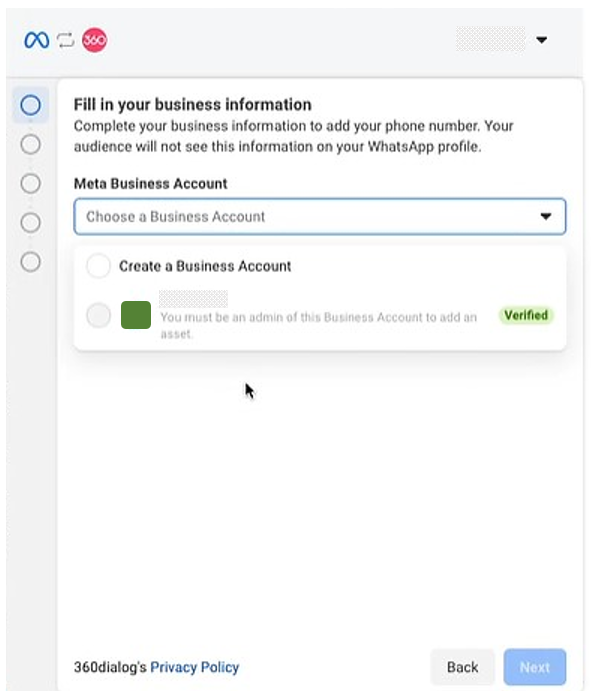
Why can’t I proceed to trigger a verification code?
There are multiple reasons why you are unable to trigger a verification code. It may be one of the following:
| Error | Possible Solution |
| An error with the number format | Double-check the format. If it the issue persists, please open a ticket with 360Dialog Support Team. |
| The number is still associated with the App | Delete the account on the App. This may take up to 15 minutes to be fully erased from the system before you can continue using the number for the WhatsApp API registration. |
| An error with the Business Manager setup or details | Double-check if all information provided in your Business Manager information is correct. Also, ensure that the website provided does not redirect to another domain. |
| The business or ad manager has Meta or WhatsApp policy violations | Please go to the Account Quality page on your Business Manager page and check what violations are present and if they can be appealed. |
Why am I not receiving an SMS or call after triggering a code?
If you are using a landline, ensure that the number can receive calls directly. If it's connected to an IVR, you may disable it temporarily or have the registration number whitelisted or redirected. If you are opting to go with the whitelisting/redirection solution, please contact the 360Dialog support team to get your IVR sender IDs and request IVR numbers.
If you are using a VOIP or any virtual number, please ensure that it's set up correctly to be able to receive an international call or SMS.
Why is our account tagged as unregistered or channel inactive when we just finished setting it up?
When this happens, please ensure your credit card is set up correctly. Go to your 360Dialog client hub and click on your profile. From there, click on Billing Options. Double-check if the subscription has been paid. If it's still pending, settle the balance immediately and raise a ticket to 360Dialog to reactivate the account.
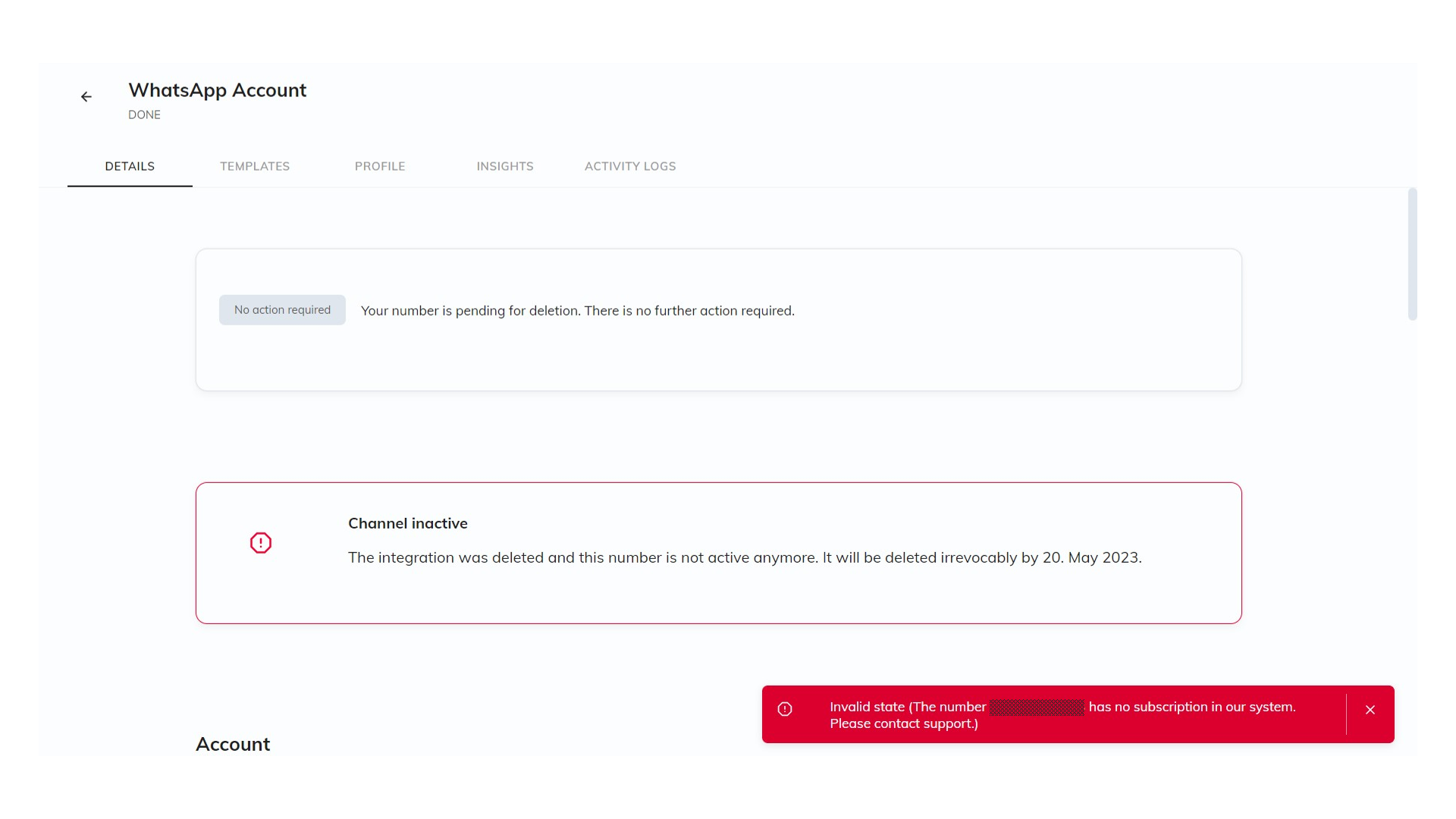
However, if the credit card option is still failing, please get in touch with your Convrs representative for an alternative payment solution.
Why isn't the number ready (and it's been more than a day)?
If it's been more than a few hours to a day, and you are still seeing the notification below, please raise a ticket to 360Dialog support in your 360Dialog client hub, or you may ask your Convrs representative for help.

Unfortunately, this happened because Meta encountered some barriers when finalizing the record. It may be because it cannot be finalized automatically or because the display name was denied.
Why can’t I create the WhatsApp bot on Convrs?
If you’re unable to create a bot on Convrs even if you’ve authorized access, kindly follow the next steps:
- Log in to your 360Dialog Client Hub
- Go to your Profile → Partner
- Look for Partner Permissions and choose the current number that was set up
- Press ‘Save Selection’
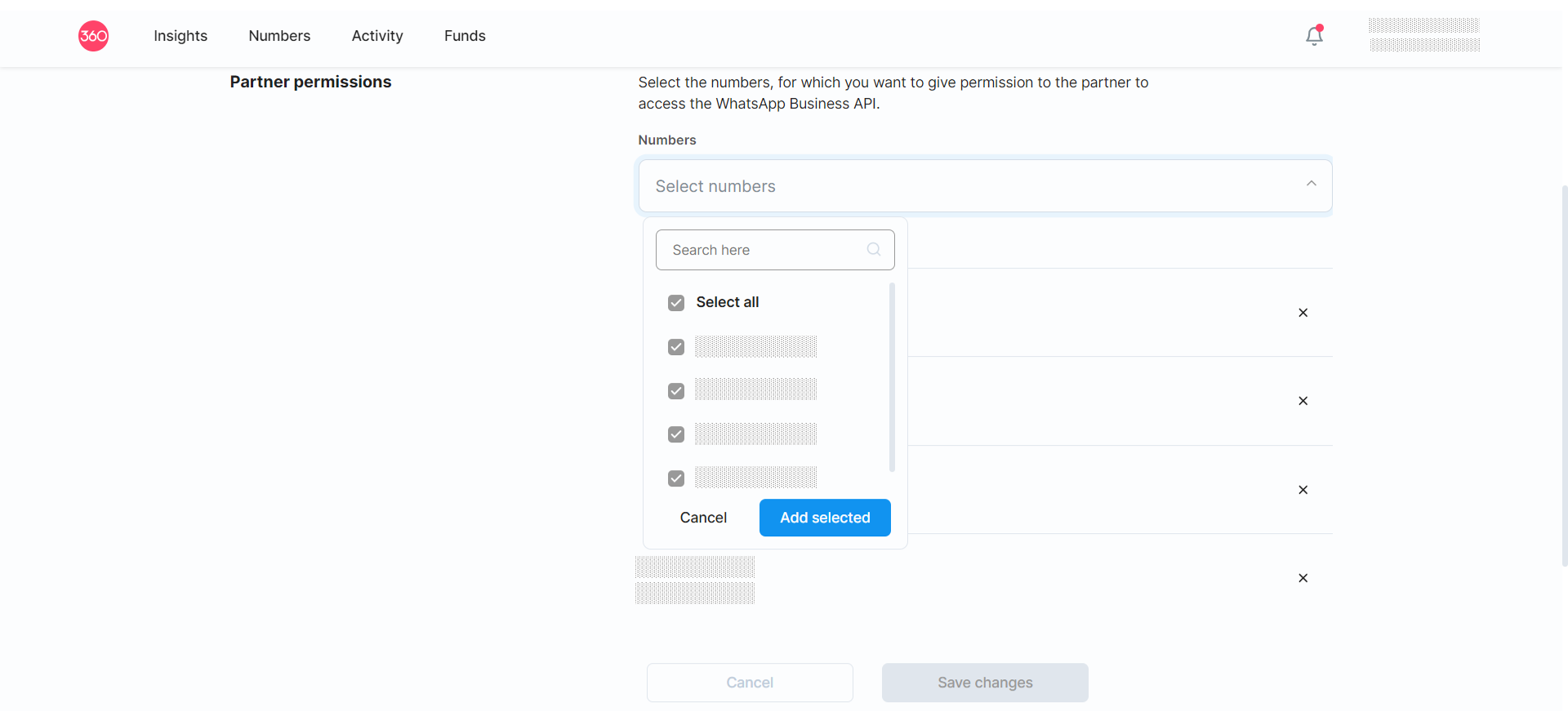
Wait for a few minutes and check your Convrs dashboard. The new number should appear on the dropdown. However, if you still cannot access it, please get in touch with your Convrs representative.