Agent Status Busy
Setting yourself to ‘Busy’ status
To set yourself to ‘Busy,’ simply click on your profile at the upper right-hand corner of the dashboard and click on the ‘Agent Chat, Toggle Busy’ option. A red ‘Busy’ icon should appear.
Do this if you will be stepping away from your desk to avoid being allocated new inbound chats and letting the client wait for an extended period before getting a reply.
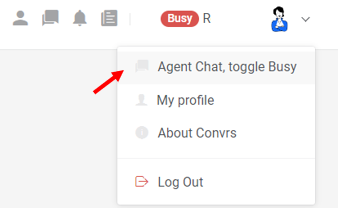
Once your profile has been set to busy, you will not receive new inbound chats, even if the user is sticky.
Let's say you have a user sticky to you and have already finished/closed the conversation and then set your status to ‘Busy.’ If they open a new chat, it will go to the queue. It will be automatically allocated to you once your status has been marked as available.
However, receiving new replies from active or open chats is still possible.
Automatically been set to ‘Busy’
The system may have automatically set your profile to ‘Busy’ if you have reached the maximum number of chats you are allowed to have. You may either close old conversations or coordinate with your Dashboard Administrator.
[RO241122v1]