Agent Replies
Creating Canned or Standard Replies for the Organization
As an administrator, you can create canned responses on an organizational level by going to Agent Management → Agent Replies. This means all agents will be able to access and use the responses.
Add New Reply
- Press the green ‘New Reply’ button
- Add your text to the 'Reply Text' box. You may also add a hashtag as a reference for a quick reply function on the agent chat text box. There is no need to add the # sign before the text on the hashtag field.
- Set how many seconds it will be before the message is sent through the Delay field. This function is available so that when you send multiple canned replies there will be a delay in each message sent, making it feel more natural. Please note to set it to a minimum of 1 second.
- Indicate the language of the reply.
- Click on ‘Update Reply’, and then press ‘Save All Changes’.
Edit A Reply
To edit, press the reply you want to edit. After doing the edits, click on Update Reply, and then Save All Changes.
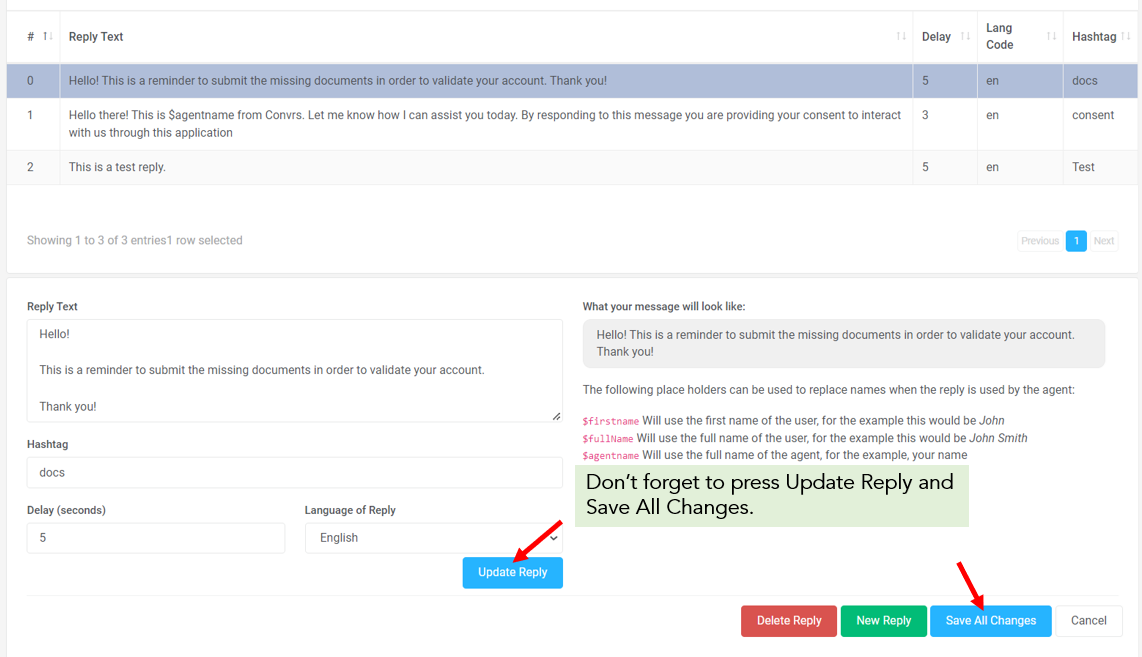
Access Canned Responses
There are two ways to access and use canned responses.
Quick Reply
Agents must be aware of the hashtags used to use a quick reply. All they need to do is type #<text> on the agent chat text box, and the associated reply will be pulled up. Once they click on the reply it will be sent to the user. Alternatively, if they type the # symbol on the agent chat text box, it should pull up all the available agent replies they can send.
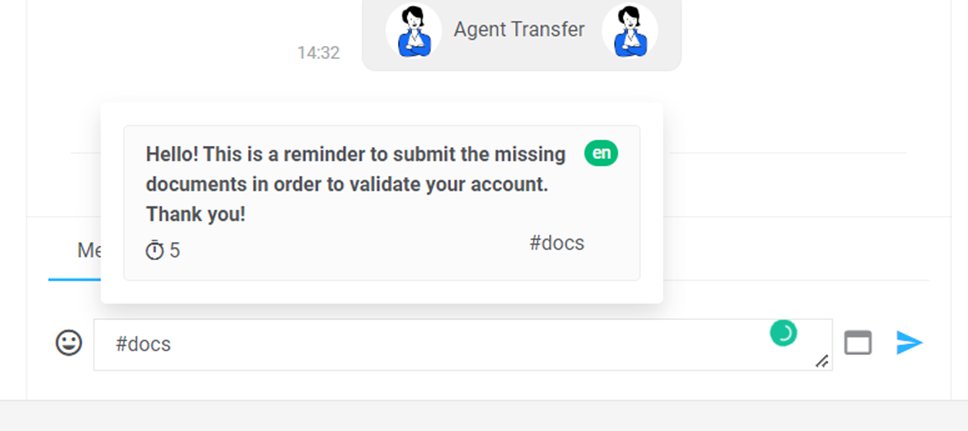
View All Replies
To view all the replies organized in the different languages, the agent needs to click the Standard Replies button on the rightmost side of their active chats page.
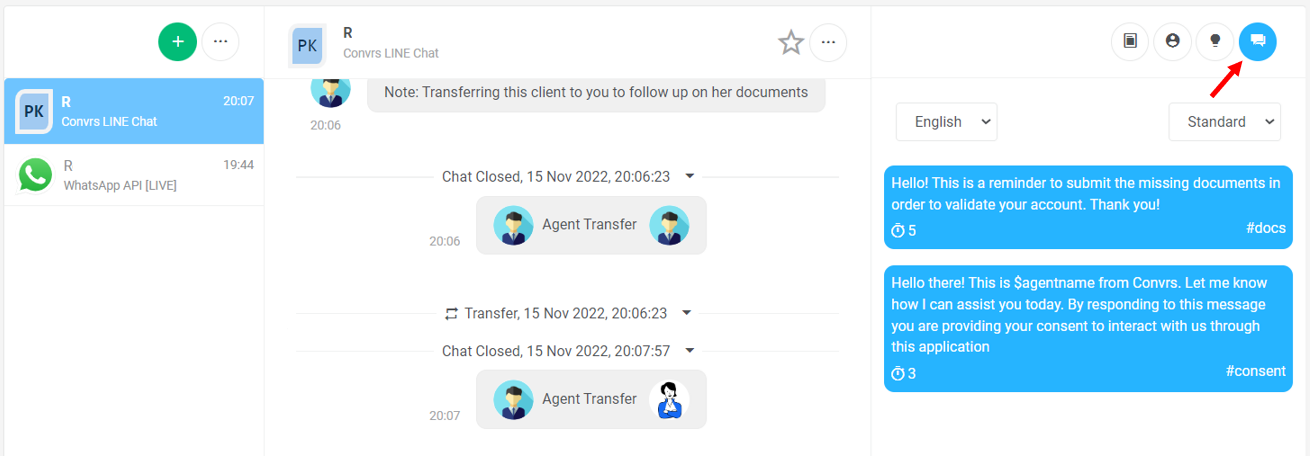
[RO161122v1]
[JC161122v1]