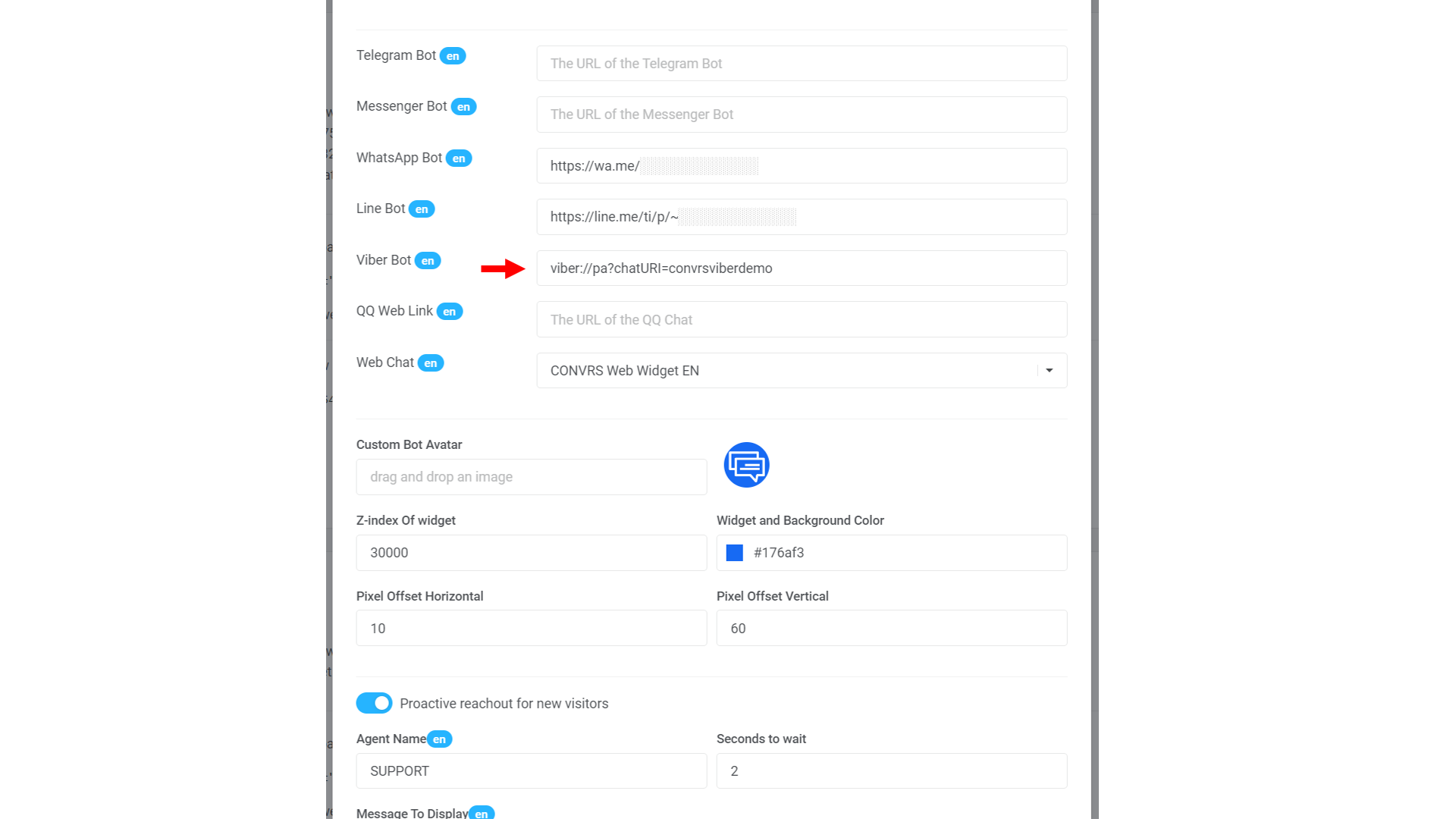Viber
Signing up for Viber
Step 01: Install Viber on your phone.
Step 02: Go to https://partners.viber.com/account/create-botaccount and enter your home country and mobile phone number. After which, you will receive a confirmation code via the Viber app.
Step 03: Upload a logo as your account's profile picture.
Step 04: Fill in the required information.
- URI: A Uniform Resource Identifier is your unique 'ID' in Viber.
- Account Description: This is your 'About Us' blurb that can be seen in your Viber profile.
- Website Address: Include https:// when entering the website address.
- Location: Drag the pin to your preferred location.
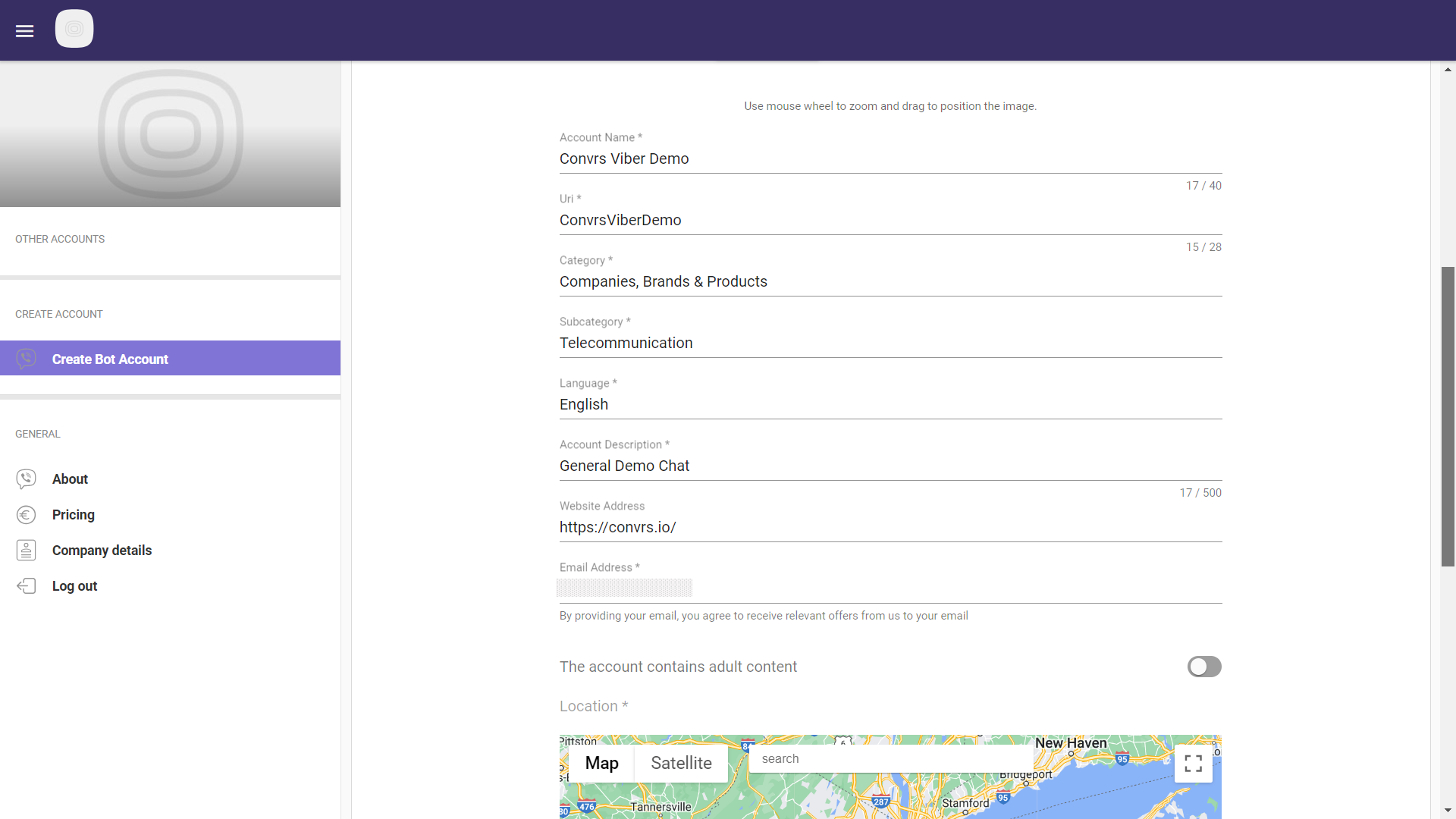
Step 06: Save the app key or token after creating an account. This is needed to create the bot in the Convrs dashboard.
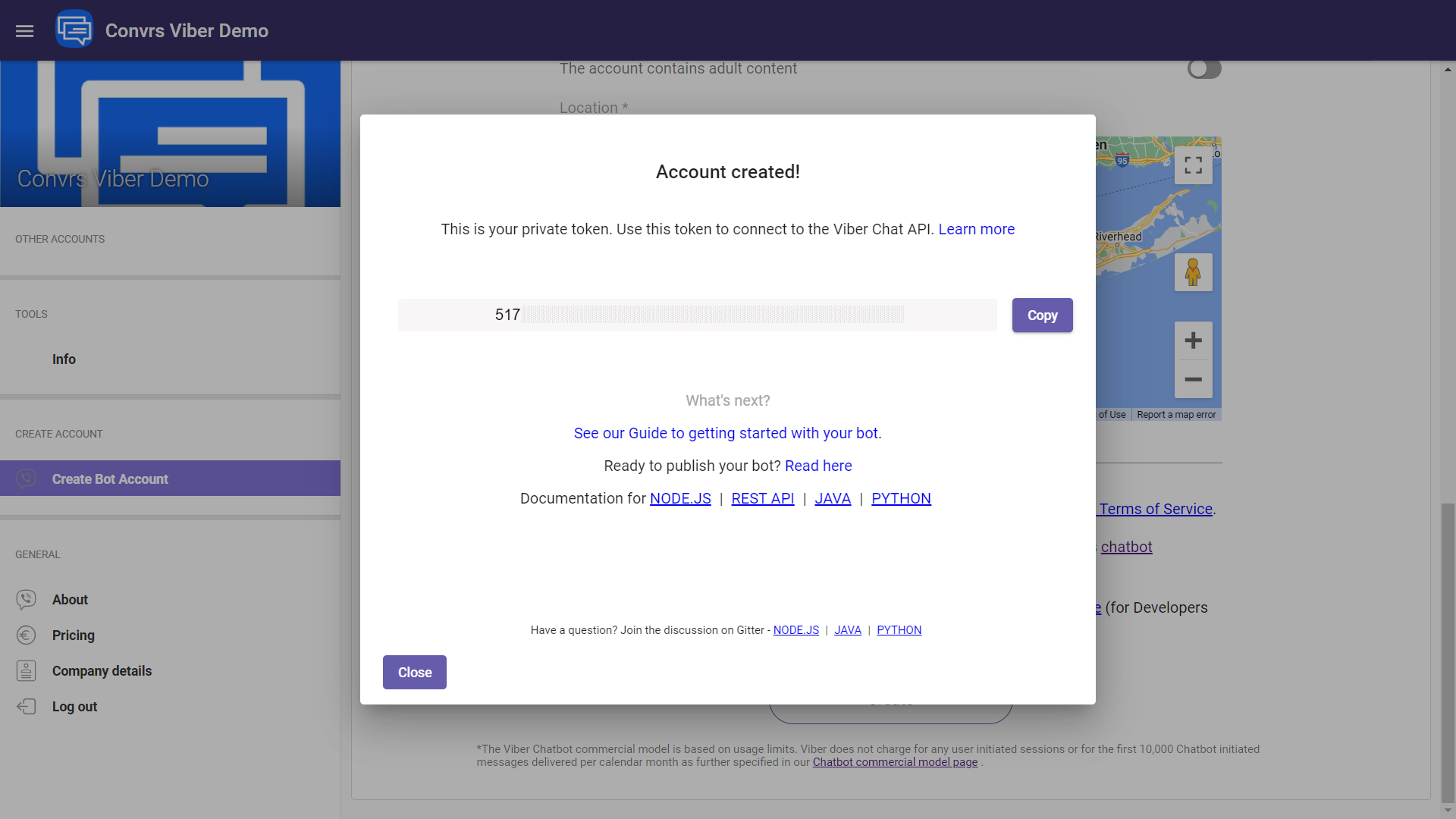
Setting up Viber Bot in CONVRS
Step 01: Log in to the Convrs platform.
Step 02: Go to Bots → Create new bot → Create new Viber bot.
Step 03: Fill in the information fields.
- The Viber App Key and URI may be found in the Viber panel during the initial setup.
- The Viber Chat Name is the 'name' displayed above each message sent through CONVRS.
- The Welcome Message is the message a customer sees when they open a chat and engage with you for the first time. Ensure the message has a call to action because the user needs to type in something to kickstart the bot flow, e.g., “Welcome to XXXX! Please type ‘Hello’ to start.
Step 04: Link the appropriate flow to the Viber bot and click Create New Bot.

Linking Viber Bot to Widget
Step 01: Go to Bots → Show All Bots in the Convrs platform.
Step 02: Locate the latest Viber bot you've created and copy the listed deep link.

Step 03: Go to Web Widgets in the menu and click on the appropriate widget that would run the Viber bot.
Step 04: Insert the deep link to the Viber bot field.