Agent Status
Sort and Manage Agent Status Information
The Agent Status page gives you an overview of all the agents created in your dashboard. It shows you their system status, as well as how many active chats they currently have as well as help you manage some bulk action items relating to their accounts as well.
On the left-hand menu, click on Agent Management > Agent Status page. Here you can have an overview of all the agents connected to your dashboard. Check their status using the following filters:
- Agent State (All, Online, Busy, Disabled)
- Business Unit
- Role
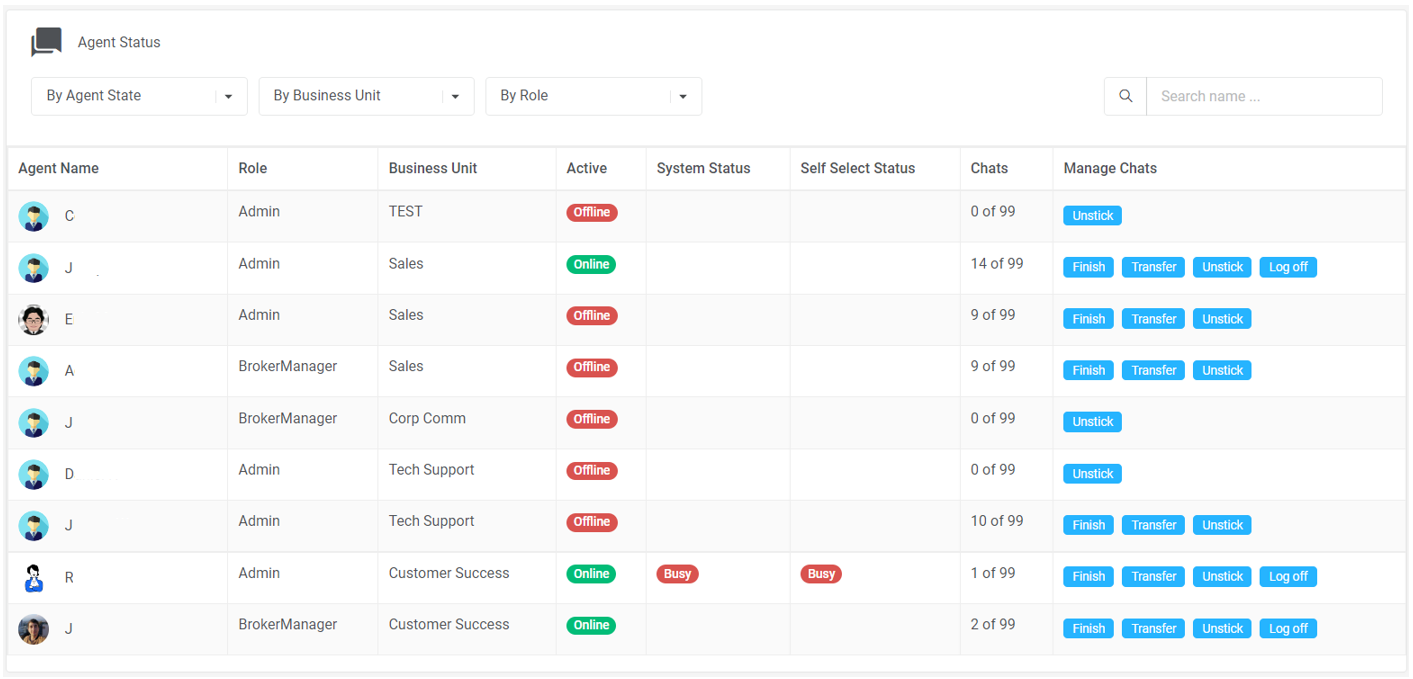
Apart from having a total overview of the agents, you can also see a specific agent's number of active chats and the maximum number of conversations they can have. Once their limit has been reached, their account will be automatically set to 'Busy.'
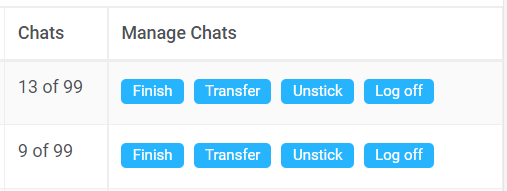
Also, manage bulk action of the following items on individual agents under the Manage Chats column:
- Finish or close all their active chats
- Transfer all their active conversations to another agent
- Unstick all their sticky chats so other agents can pick them up
- Force log off an account
The bulk actions can be done at any time but can be pertinent when disabling an agent's access to the dashboard especially if they have ongoing open conversations and users that are stuck to them.
[RO1511v1]
[JC161122v1]