Sticky Chat
Sticky means that a user’s (a prospect or client) message or chat will be directed to your Convrs inbox. This feature keeps in mind that sales teams use the solution, and most likely, sales guys do not want other sales agents speaking to their prospects and clients.
Assign the same agent to a specific customer
By default, Convrs has a term called Sticky Chat. This feature keeps in mind that sales teams have a relationship with their customers, and for that reason, the customer and the agent won't benefit from involving a new unrelated agent in the conversation.
To manually stick a user to an agent, go to All Chats or the Users page. Click on the client's name and press the three dots on the top right of the page. Choose the Stick User to an Agent option.
An agent may also do so on their own by going to the My Closed Chats page and doing the same process.
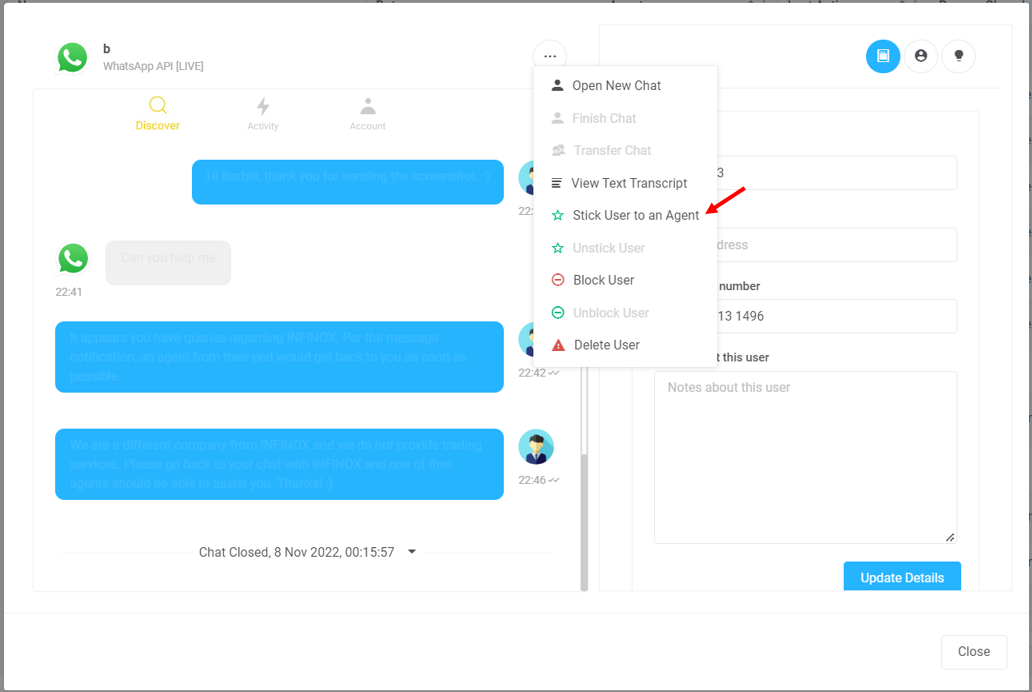
Automatically set all inbound chats to sticky
To automatically set all inbound chats to be sticky with agents and to do so in a bulk action, you may set this on the bot level. Please ensure your role has the proper permissions enabled to access the Bots page.
Go to Show all Bots and choose the bot you want all inbound chats sticky to an agent. Click the Edit Bot button, and toggle on the option to Make Chats Sticky. After which, press Update Routing Rules.
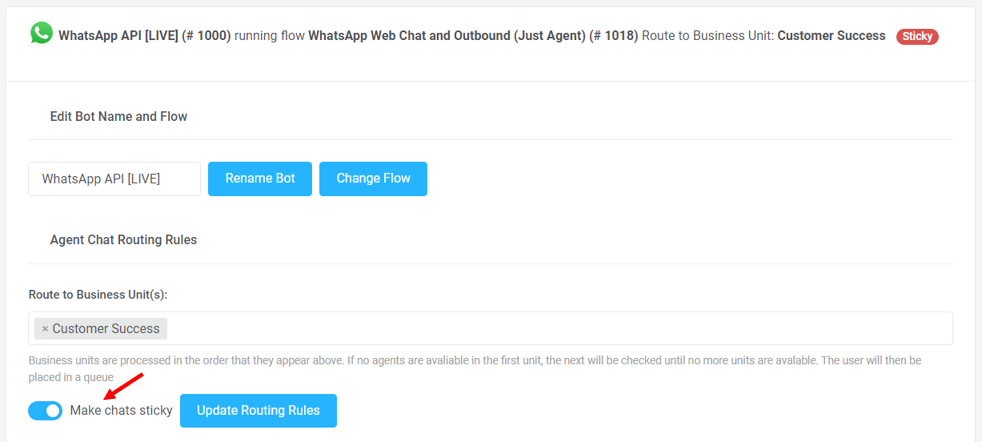
Sticky chat FAQs
Will the user be assigned to the same agent when they return to the chat?
If a chat is sticky with an agent, the system automatically assigns the user to the associated agent. If the chat is not sticky, then the system will pass it to a free agent in the same or designated business unit.
What if the agent is offline? Does the chat still get assigned to them?
As a default, if a chat is sticky with an agent, the system will automatically assign it to the associated agent, waiting until they are online again.
However, specific agent handling options may be edited under the Organization Profile Set Up page. This includes what to do with a chat if the agent is offline.
Unsticking a specific user from an Agent
To manually unstick a specific user from an agent, you may go to All Chats or the Users page, and choose the user you want to unstick. Click on the three dots to the right of the user’s name and select the Unstick User option. If successful, the sticky indication marker, that is the agent's name in green with the star marker, should disappear.
Alternatively, an agent may manually unstick a user from them by going to the My Closed Chats page.
Unsticking under Agent Status
This feature allows business managers/supervisors to a bulk action to unstick open and closed chats from their existing agents and potentially reassign the users to other agents. All sticky chats that are associated with the chosen agent will be unstuck and could be transferred to others.