Organization Profile
Update Organization Details
To update your organization details, go to Administration → Organization Profile → General.
Upload your logo and set your organization name, which will be reflected on the dashboard. Below are the recommended file types and sizes for the logo:
- File: JPG, GIF, or PNG
- File size: Max of 1500k, 500 x 500 px
By default, the following are not turned on. However, you may toggle these options on if the organization needs them:
- Making it mandatory for new outbound chats to have an email and name entered
- Making it compulsory for new outbound chats to come from an external CRM*
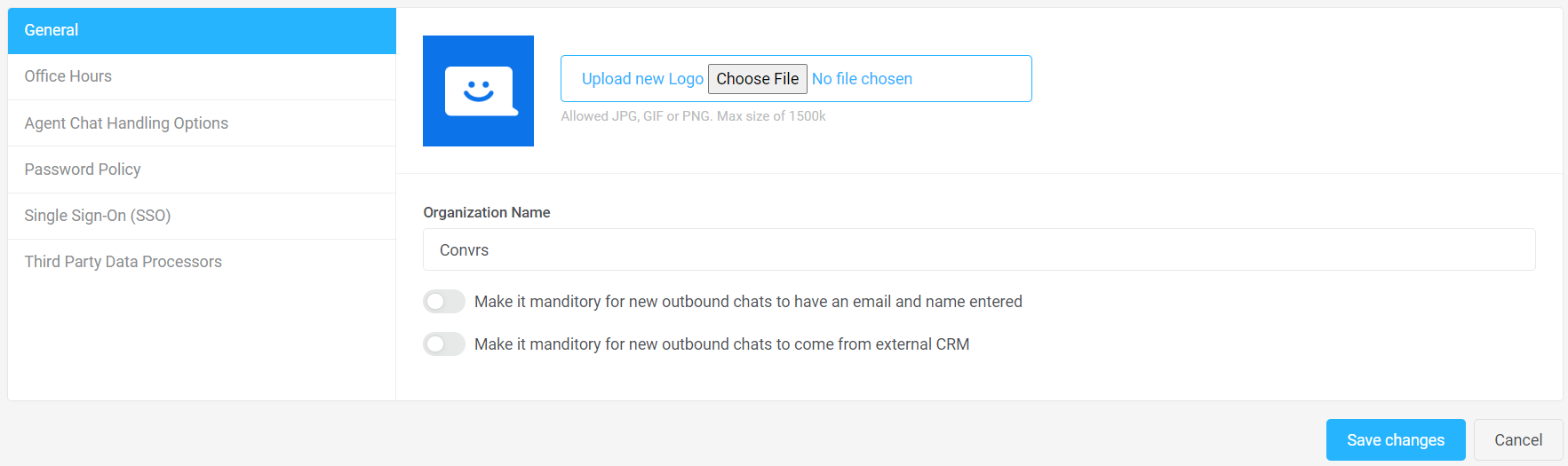
*Kindly coordinate with your Convrs representative if your organization will integrate your dashboard with an external CRM.
Office Hours
Manage the set-up of your typical office hours by going to Administration → Organization Profile → Office Hours.
Note that this can only accommodate one timezone for the organization, and an out-of-office message may be triggered on the flow based on the hours set here.
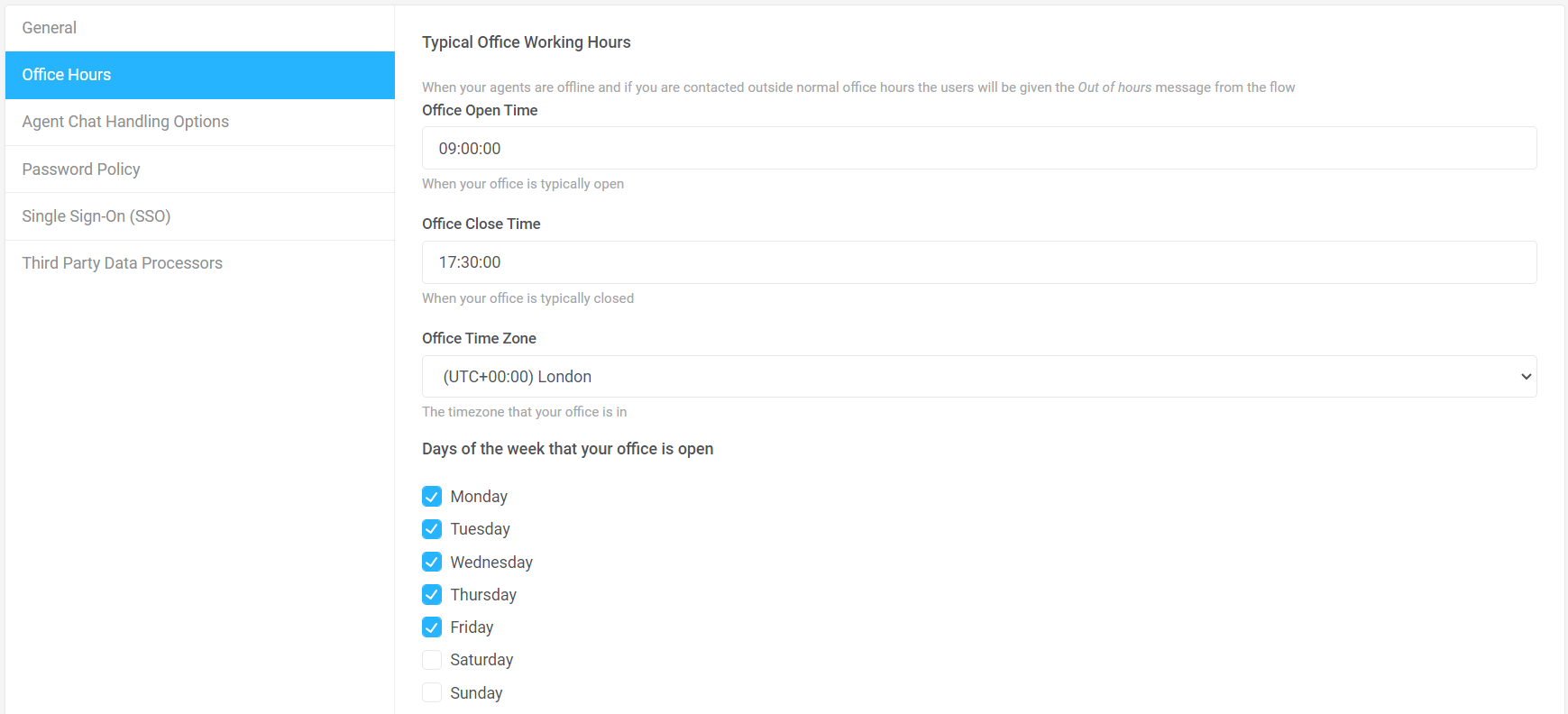
Missed Chats
A missed chat is when a user has left the channel while waiting for an agent to respond. Typically, a missed chat happens with web chat when the user closes the browser. However, it can also happen with other channels, depending on the flow running on the bot.
Turning on this option will send a report email to the nominated email address. It contains details about the user and the chat transcript, allowing follow-up at a later time through alternative channels.
Agent Chat Handling
Determine how the dashboard handles an agent's chats by going to Administration → Organization Profile → Agent Chat Handling Options. You can edit the following:
- Set the maximum number of chats that can be allocated to an agent. There is no maximum number. However, setting a reasonable amount that you know the agents can handle is highly encouraged. When the maximum number of chats has been reached, the system will set the user to ‘Busy’. The system will then stop allocating incoming chats to this agent. Any changes will take effect on the next agent login.
- Move active chat to queue if a user responds when an agent is offline.
- Automatically close a chat due to Inactivity after a certain number of days. Inactivity here is for both the user and the agent. The conversation will never be automatically closed if set at zero (0).
- Move an allocated chat to the waiting queue if the agent hasn't logged in for several specific days. They are recommended to be set to four (4) days to consider long weekends.
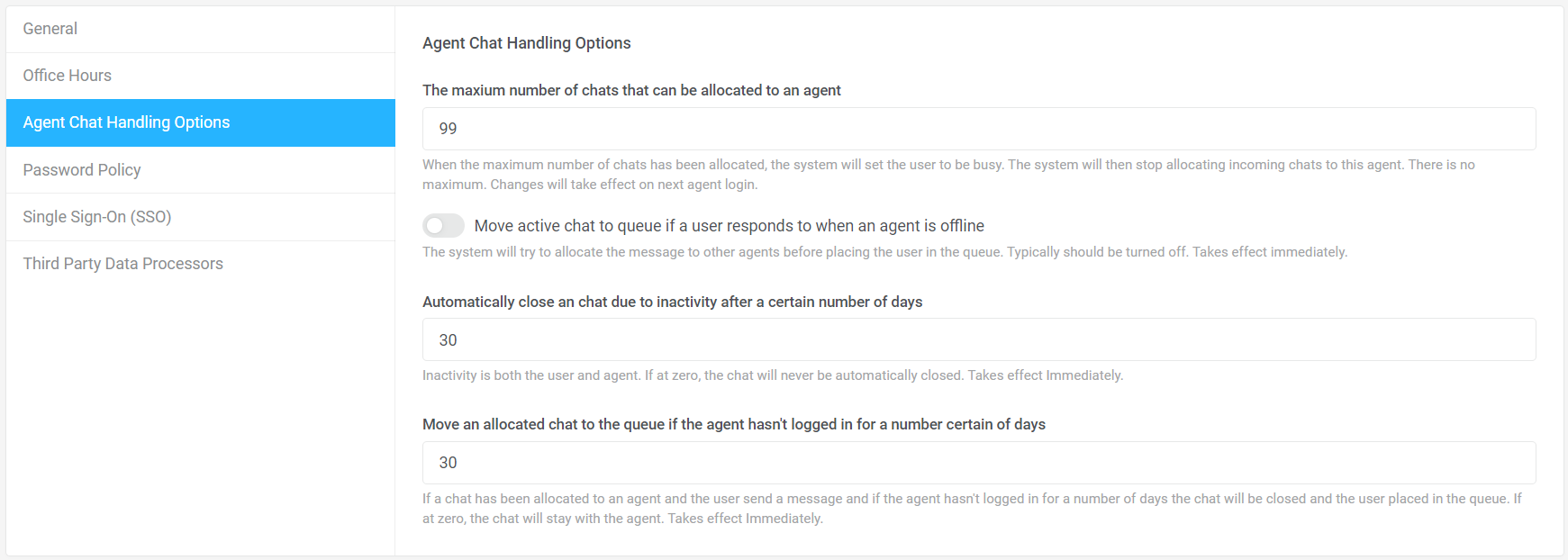
Dashboard Password Policy
You may enforce a password policy for the entire organization by going to Administration > Organization Profile > Password Policy. Toggle the option on and set specific guidelines with the following:
- The minimum and maximum number of characters in a password.
- The minimum number of mixed-case characters.
- The minimum number of digits the password must contain.
- The number of special characters the password must contain.
- Force a password change on the user after a certain number of days.
- The option that passwords cannot be reused.
Once done, press Save Changes.
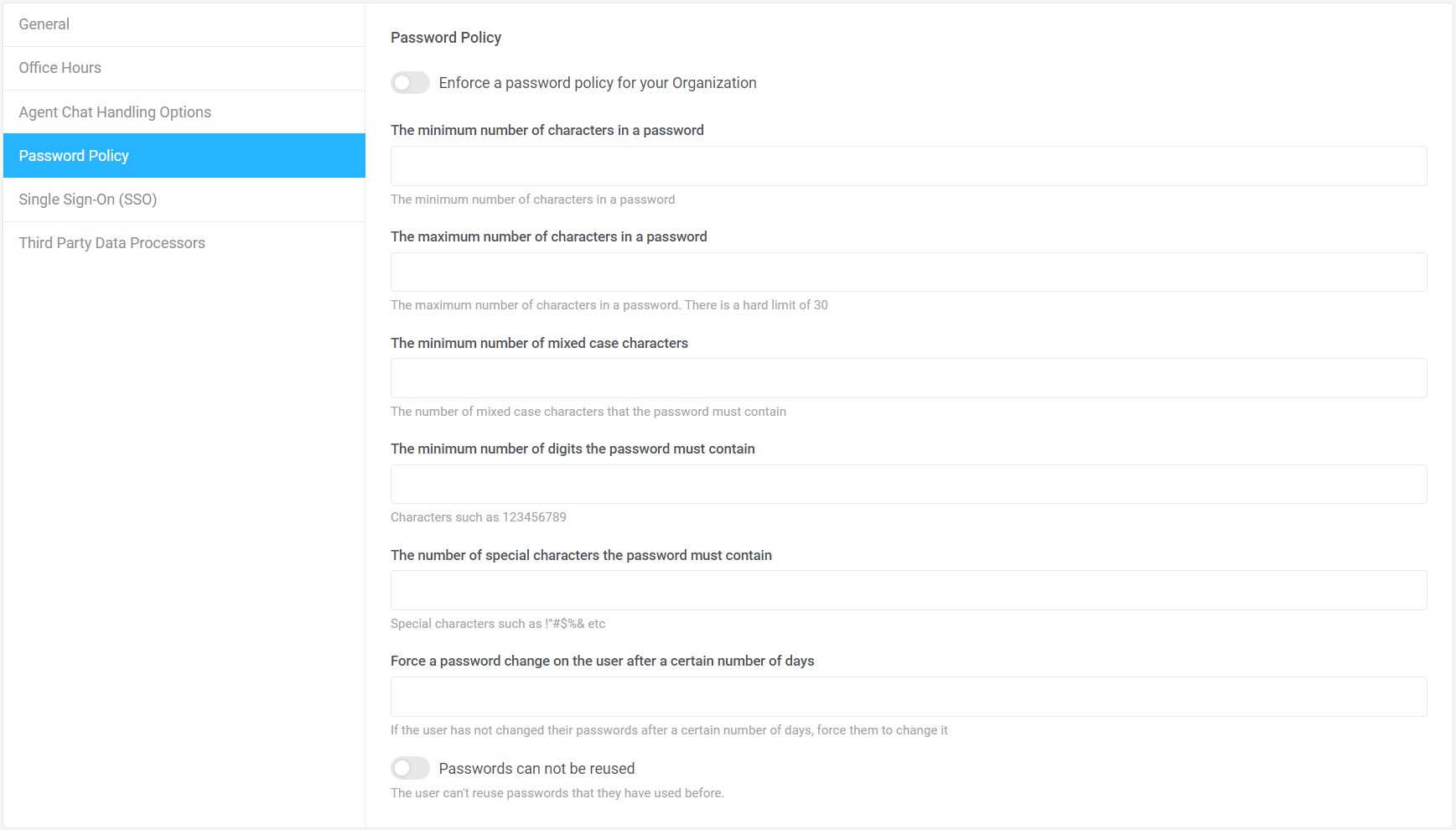
Third Party Data Processors
Convrs uses third-party data processors to provide specific functionality. Using third parties requires certain data items to leave the Convrs infrastructure, and using these features requires Opt-in. Below is a summary of the features that use third parties and the data items that are sent to them. From time to time, we may change the actual third party.
Message Translation
This service provides translation of messages from one language to another. The entire message is sent to the data processor when this option is turned on. Following messages that need translation are also sent to the data processor.
AI Writing Assistant
This service provides a spelling and grammar checker, as well as writing style and tone guidance for agents to use when typing messages. When this option is turned on, the whole message that needs checking is passed to the data processor.
AI Sentiment and Chat Summary
This service provides summaries and sentiment analysis for closed chats. When this option is turned on, the user and agent names are removed before passing the entire text of the closed chat to the data processor.