Agent Chat Search
View All Chats
To view all active and closed chats, go to Agent Chats → All Chats. Apply the necessary filters, such as by agent, bot, last active date, or chat state (closed or open with an agent).
- The filter by thumbs and by missed is specifically for web chat.
- If the AI Sentiment and Chat Summary option is toggled on, you may filter conversations tagged with certain sentiments. Hover on the face to see the summary and so on.
Once filtered, you may click on the conversation you want to view.
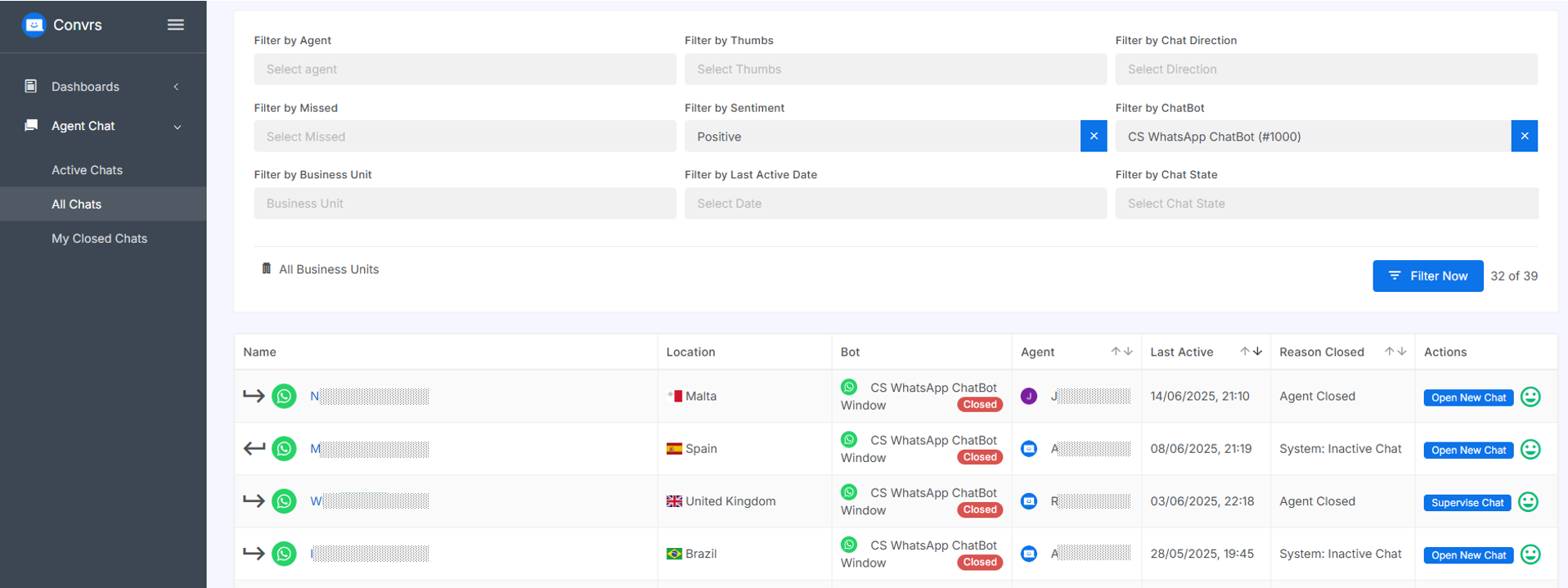
Agents may also view their own closed chats by going to Agent Chats → My Closed Chats. They can also filter it by chat direction, as well as bot and by the date-time range.
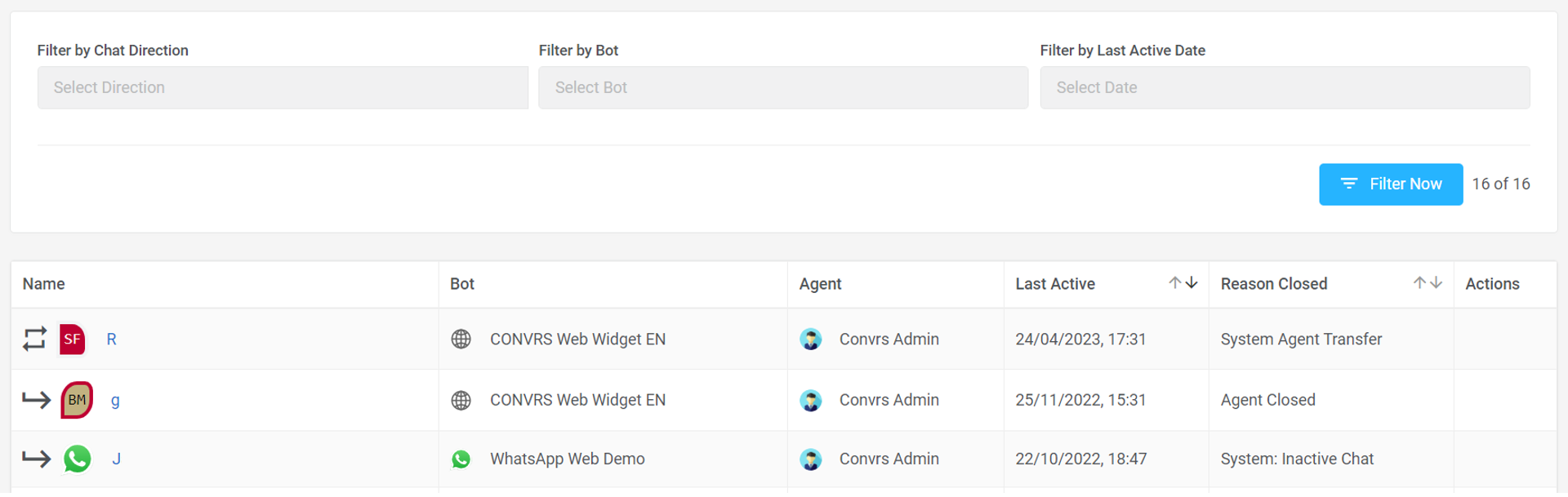
Available options for closed chats
For both the All Chats and My Closed Chats pages, the following options may be made available (depending on the permissions given for your role) when you click on the icon with three dots. This option is also available if you access a client under the Users page.
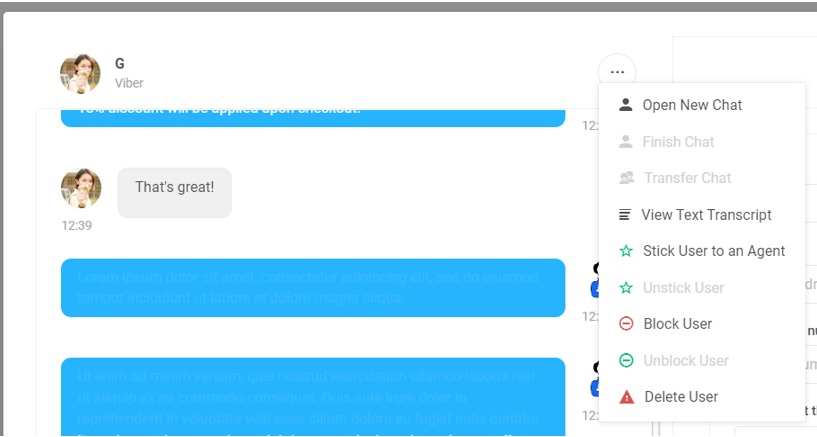
- Open New Chat: If a chat is closed and you want to reopen it, you may press this option. Please note that this is not available for web chat.
- Finish Chat: If the conversation is active and you want to close the chat, you may press this option.
- Transfer Chat: If the conversation is active, and you want to transfer the chat to another agent.
- View Text Transcript: You may export or email the text transcript of the conversation.
- Stick User to an Agent: If you want that particular client to remain with a specific agent.
- Unstick User: If you want other agents to be able to pick up the conversation with the User.
- Block User: For any reason deemed necessary by your processes.
- Unblock User: If you want to unblock and restore contact with said User.
- Delete User: This action is highly discouraged but may be activated if deemed necessary by the organization.
[RO1611v1]
[JC161122v1]