Notifications
Chat notifications help ensure that customers are served as soon as possible. The set notifications on your dashboard will sound once a chat is allocated to you.
Enabling Chat Notifications
To enable this feature, go to your Agent Profile at the top right of your screen. Click on Notifications. All options are toggled on as a default, but you may choose the appropriate ones before pressing Save Changes.
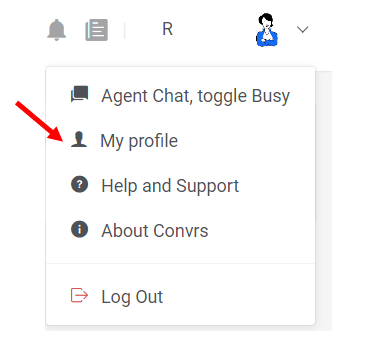
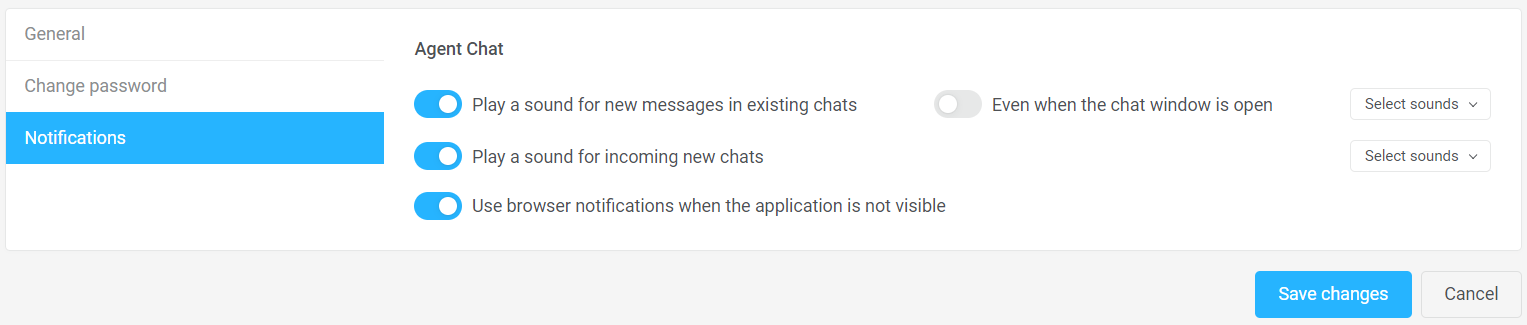
Get sound notifications even if you are not active in the browser window running Convrs such as if you are working in a different browser window.
You also have the option to always play a sound on an incoming message. To turn this on, toggle the option “Even when the chat window is open”. You'll now hear a sound on every incoming message.
Please note that for you to have active pop-up notifications, you will need to make sure your browser allows the pop-up and you have also turned on the permissions on your computer.
However, no notifications will be made available when the option of having chats on the queue is enabled versus auto-allocating conversations.
Ensuring Sound Notifications
Some browsers such as Chrome and Firefox have a sound and video autoplay policy that can stop sound notifications from being played. You will receive a visual notification within the Convrs application if this happens. To enable sound notifications under all circumstances you will need to add the app.conv.rs to Chrome's list of sites that can play sounds.
For Chrome:
- Go to Settings
- Select Security and Privacy
- Go to Site Settings
- Look for Content and click Additional Content Settings
- Click Sound, click the button to "Sites can play sound" option, and switch to “Allow audio and video.”
Notification Tray
Central notifications are shown on the top menu.
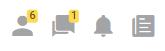
Unseen messages directly allocated to you will appear on the chat icon, while all other pending chats will appear in a queue. If the Accept Waiting permission is enabled and part of your process, other agents may pick up the discussions in the line.
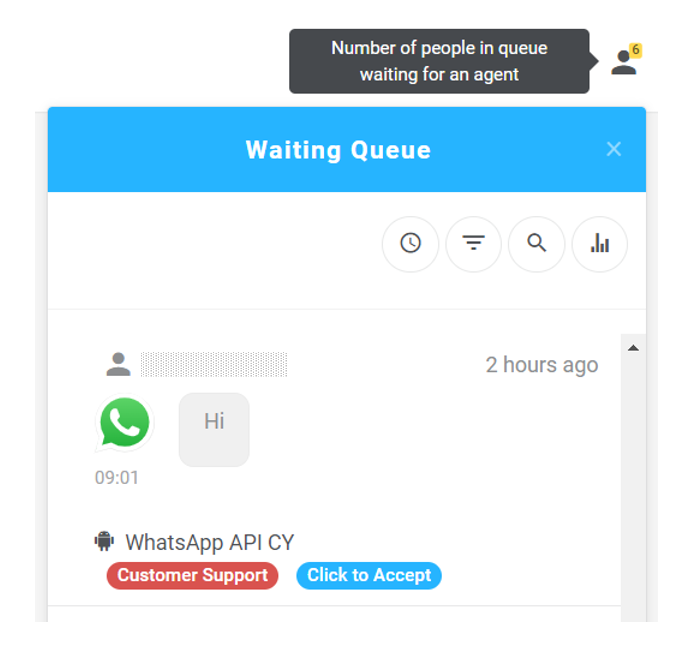
The bell icon is for system-wide alerts. If there is a current issue while you are logged in to the dashboard, a pushed notification will appear.
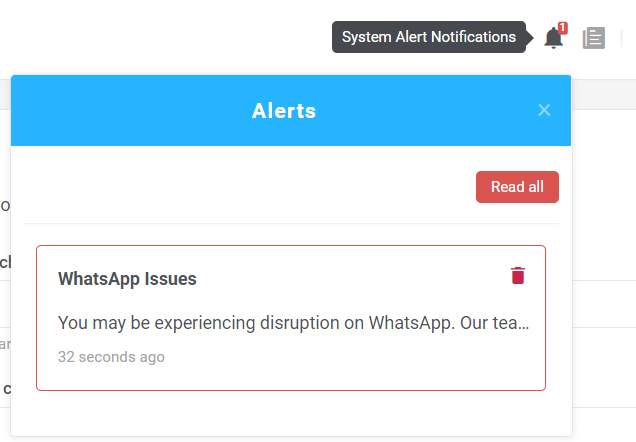
The news notification alerts you on the latest feature updates that have been made live on the dashboard for you to use.
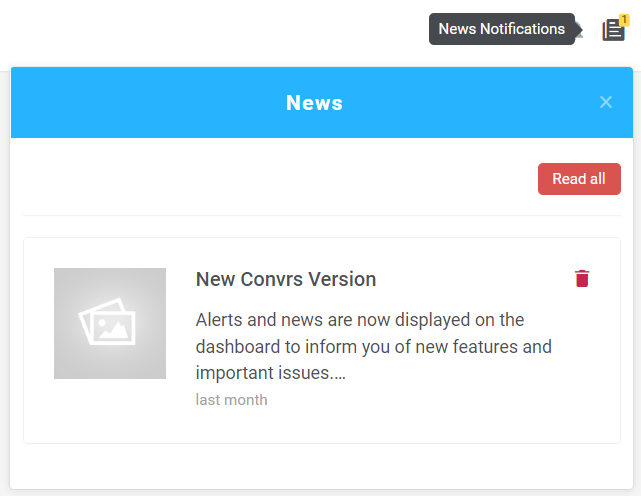
[RO231122v1]