Create a New ChatBot
Go to the menu and click on Bot > Create a new bot. Choose the channel in which you would like the bot to work from the following list.
- Facebook Messenger
- LINE
- SMS
- Telegram
- Viber
- Web Chat
- WhatsApp Business API
- WhatsApp Web
Fill in all the fields. Each one will always ask for a bot name and an associated flow, as well as other details that are specific to the channel setup.
Creating Multiple Chatbots for the Same Messaging Channel
When you name your bot, make sure that everyone knows the channel and its purpose. For example, you want to create two new Telegram bots wherein one is for demo accounts, and the other is for customer support. So, you name one Telegram Demo Account, and the other, Telegram Customer Support.
Your bot name will only be visible on the dashboard.
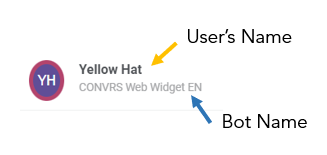
Linking the Same Flow on Multiple Chatbots
You can link the same flow on multiple bots. Although you need to make sure that the intent, purpose, and behavior of each channel can support the flow. For example, you want the same simple flow of getting a user's basic information before passing them onto an agent to run for web chat, Telegram, and Facebook Messenger. Just associate the same flow to all three when you create each one.
Setting Up Chatbots
Make sure to fulfill the prerequisites before creating a bot in the Conv.rs dashboard. There are details specific to each that are needed to successfully create a bot.
Facebook Messenger
Prerequisite: Integration with a Facebook Page. This can be done in coordination with the person in charge of your company's Meta Business account.
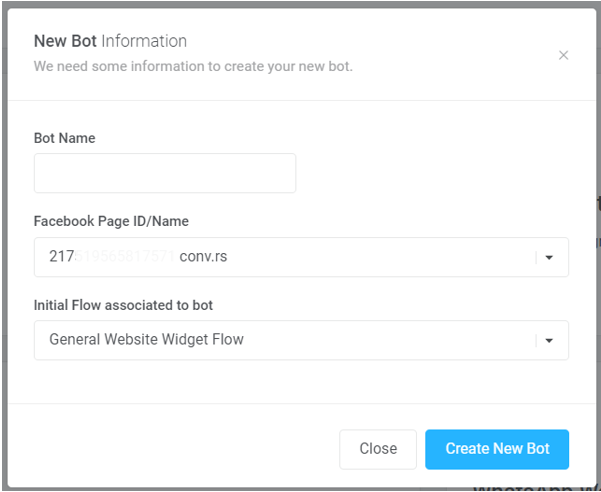
WhatsApp Web
Prerequisites:
- A mobile phone with a physical SIM
- WhatsApp Business App install on the device
WhatsApp runs on two device types, that is standard and multi-device. However, with the continuous updates being rolled out, it is better to select multi-device as the device type.
Flow: The associated flow should be one wherein the flow is turned “off” so it will directly talk to agents.
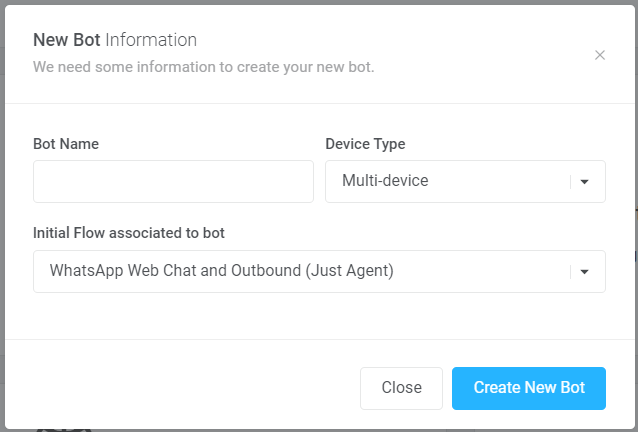
WhatsApp Business API
Prerequisites: WhatsApp Business API account opened through Convrs and access has been authorized through setup.
Choose the channel that was set up. This field contains the associated phone number, channel name, and channel ID. The associated flow could be the same as WhatsApp Web or it could be different depending on the use case.
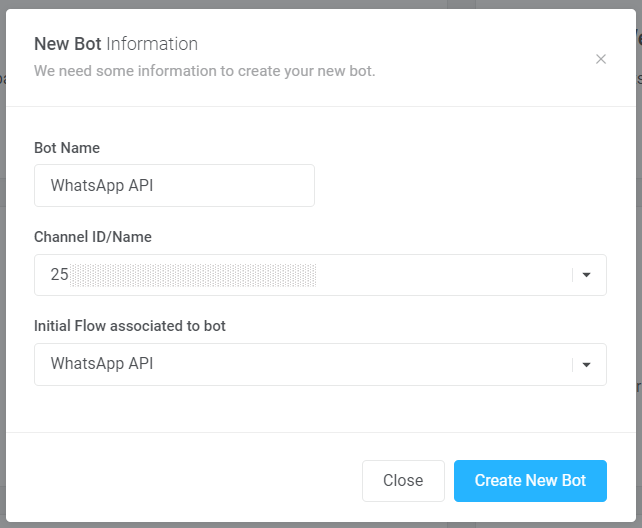
Telegram
Prerequisites:
- A Telegram account
- Bots created through BotFather on Telegram
The Token is generated through the bot on BotFather.
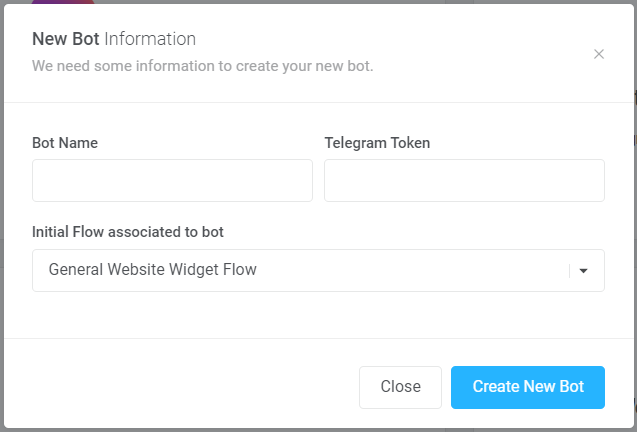
LINE
Prerequisites:
- A LINE Developer account set up outside of the following countries/regions - US, EU (including UK), and Singapore.
- Access to LINE Pay
Flow: It's recommended to create a separate flow for LINE with a simple greeting that will be routed to an agent immediately after.
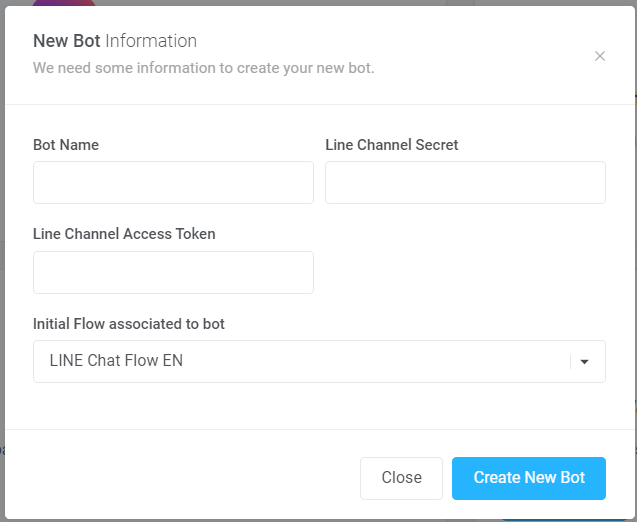
Viber
Prerequisite: A Viber Partner account. This is where the Viber App Key, as well as URI can be found.
Flow: The flow may be the same as LINE wherein it would start with a simple greeting and will be routed to an agent immediately after.
Welcome Message: This is the message a customer sees when they open a chat and engage with you for the first time. Make sure the message has a call to action because the user needs to type in something to kickstart the actual bot flow e.g. "Welcome to ABC! How may I assist you?".
Viber Chat Name: This is the 'name' that is displayed above each message sent through Conv.rs.
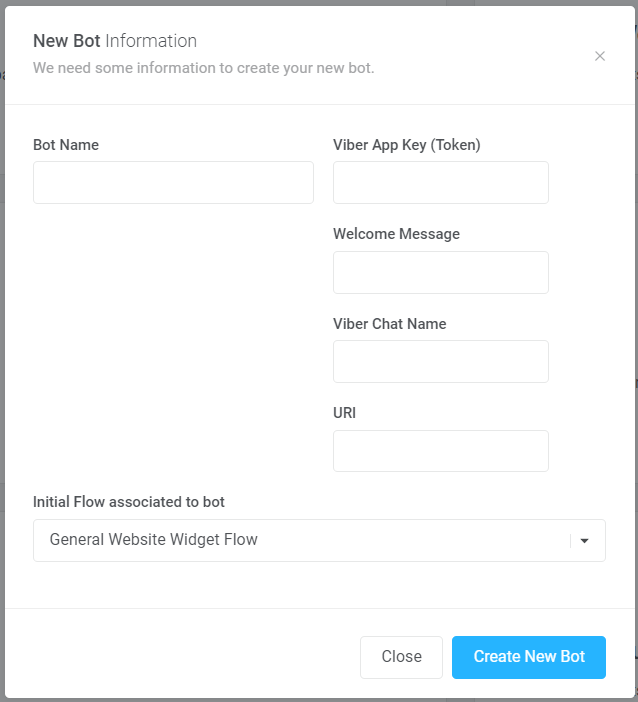
Web Chat
Prerequisites: The company logo and hex code will be applied on the Web Widget page of the dashboard.
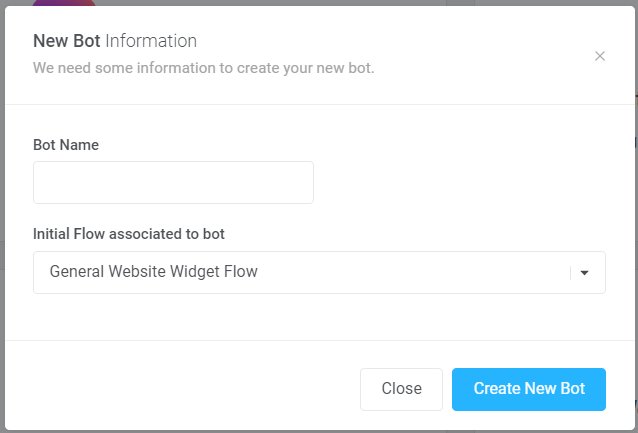
SMS
Prerequisite: A mobile number issued by Convrs. Kindly coordinate with your Convrs representative on how to avail of the mobile number.
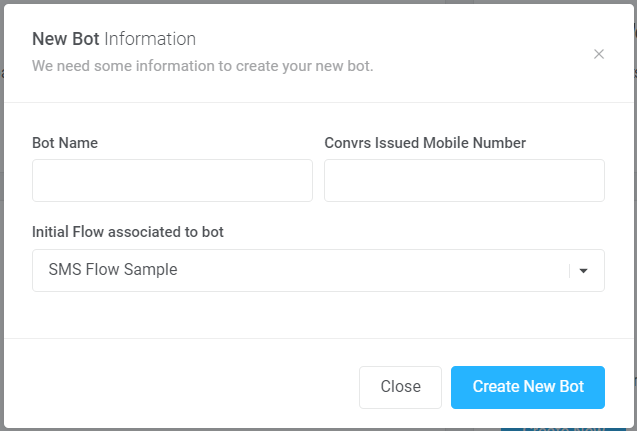
[RO221122v1]