Update Bot Details
To view the existing bots go to Bots > Show All Bots. Search for the bot you want to update details to and press the 'Edit Bot' button.

Editing a bot name or updating an associated flow
To edit a bot name, go to the Edit Bot Name and Flow section, type in the new name, and press the ‘Rename Bot’ button.
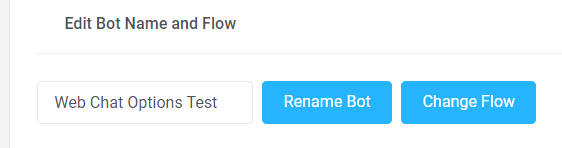
To update the associated flow on the bot, press the ‘Change Flow’ button and choose the new flow on the dropdown menu. Press the ‘Yes’ button to confirm.
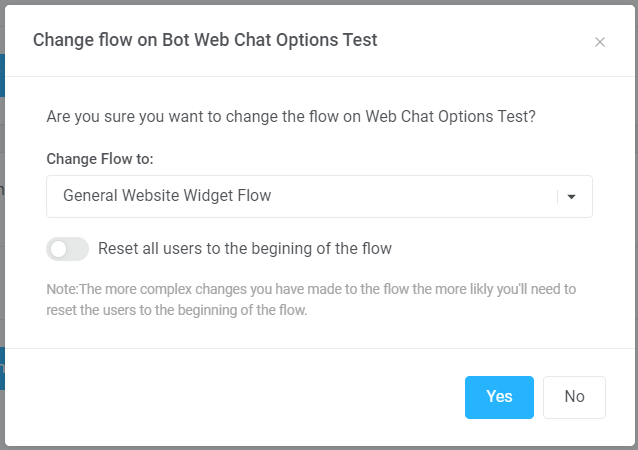
Allocating new inbound chats
New inbound chats are allocated based on the order of the Business Units input in the Agent Chat Routing Rules section.
Take the example below. When a new chat comes in web chat, it will go to an available agent under the Customer Success team. If no one is available, it will go next to an available agent on the Sales team. However, if no one is still available, then it will go to the Chat Queue.
Make sure to press the ‘Update Routing Rules’ button once done.
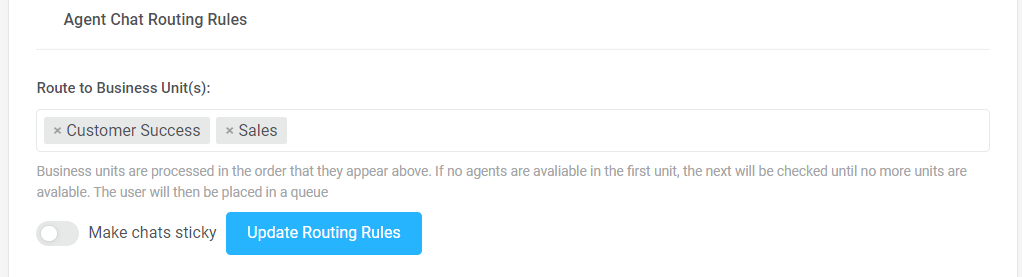
‘Sticky’ Chat
A sticky chat means that a customer is associated with an agent. Every time the customer returns, the conversation will always be allocated to the same agent. There are two ways to do this. The first is to set it up on the bot level, and the other is for the agent to manually do it through their My Closed Chats page or if they have access, the Users page.
Setting it up on the bot level will enable all inbound chats to become sticky on that specific bot. To do so, toggle the ‘Make chats sticky’ option on the Agent Chat Routing Rules section, and press Update Routing Rules.
Bots with no set Business Units
If no Business Units are set under the Route to Business Unit field, then all new inbound chats will be allocated to any available agent.
Notifying clients that an agent is using the auto-translate tool
Go to the Agent Chat Automatic Translation Rules section of the bot and type out a message that you want to send. Toggle on the Send Message button and press on Update Translation Rules.

Allowing specific Business Units to make outbound chats
Only WhatsApp and SMS have the ability to proactively send outbound chats from the beginning. The other messaging channels need to have the client reach out to you to be able to start a conversation with them.

You could set which business units are allowed to do so by going to the Outbound Business Units section of the specific bot and choosing the business units from the dropdown menu. Press the Update Outbound Business Units button to save the settings.
If none is selected, any agent with outbound privileges can make outbound chats.
[RO231122v1]