Native Application
The Convrs Native application can be installed from the Apple and Google App stores and enables you to access convrs while on the go.
Permissions
Your organisation must allow you to use the App, and if you don't have access please speak to your administrator.
Connecting the App to your Convrs Account
Once you have downloaded and installed the app, start it. You'll be asked to enter the email address of your Convrs account and a 6 digit code. To generate your 6 digit code, login to Convrs using your credentials via a web browser, then navigate to the menu item Manage Convrs App. If you don't see this menu item, you do not have the correct permission and you will need to talk to your administrator.
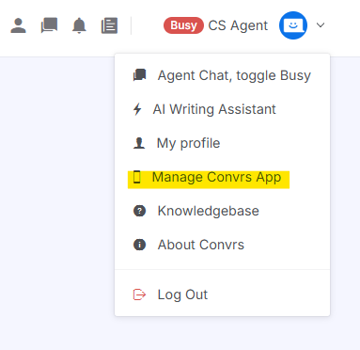
Enter the code that is generated to the app, and you should now be connected. This only needs to be done once.
Disconnecting your App to your Convrs Account
If you want to disconnect your app to the Convrs account, or which to connect a different device, log into convrs with a web browser and navigate to the menu item Manage Convrs App then press the Unlink existing Device button.
Setting Working Hours
You can set your working hours directly with the app by pressing the cog icon, or by logging into your Convrs account by a web browser, and navigating to the menu item Manage Convrs App. The working hours are used to allocate new chats to you even when you are not logged into the web version of Convrs.
When a chat has been allocated to you, your device will receive push notifications regarding new messages.