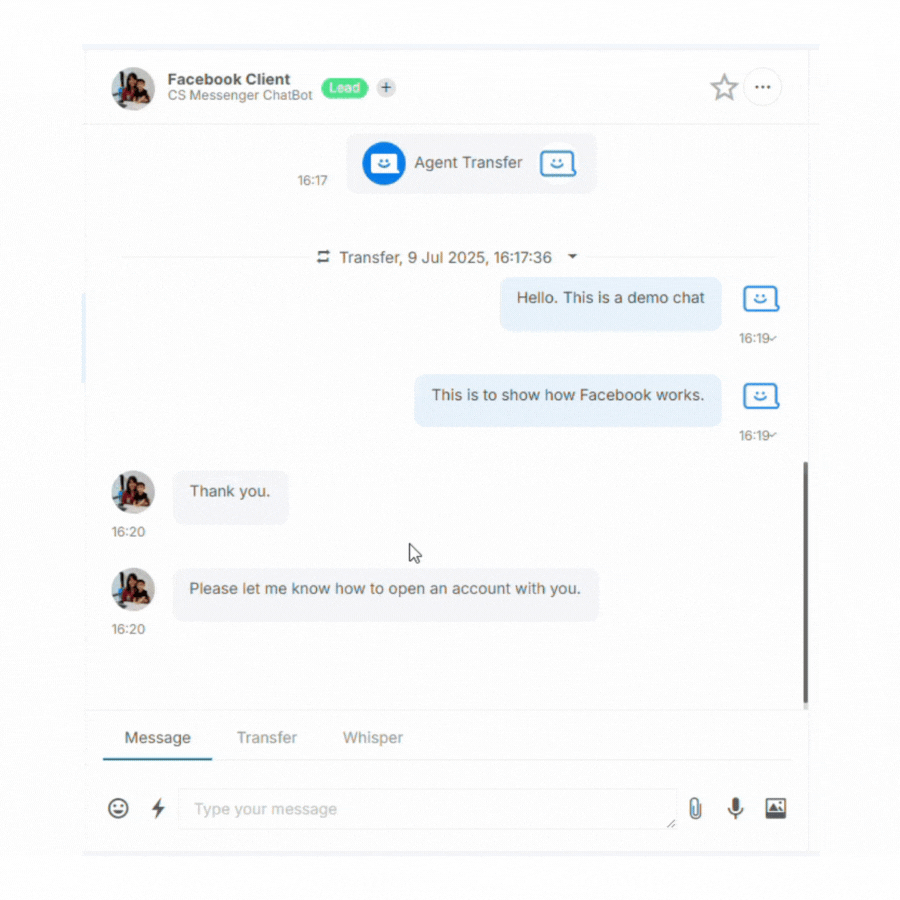Tagging Users and Chats
If tagging has been enabled for your organisation you'll be able to add and remove tags for users and for chats. It's important to note that while user tag and chat tags are similar, they are different. A user can have many chats over time and cover the full sales and customer life cycle, so each chat can be about different things. User tags are specifically related to the user, so things like “Lead” or “Customer”. When a user or chat has been tagged, filters can be used to find that user or chat later.
Adding and removing Tags on a User
You will need the permission TagAddRemove to add and remove any tags on a User. Within Agent Chat, a plus icon will be shown near the user's name. Clicking on the icon will show a list of tags that can be added to the user. Hovering over the tag will show a brief description of its meaning. To delete a tag, you can just delete it.

The plus icon will appear anywhere the user is shown in list form, such as the Users screen or All Chats, and the process is the same.
Adding and removing Tags on a Chat
You will need the permission TagAddRemove to add and remove any tags on a Chat. Within Agent Chat on the right-hand panel, you'll see a section that will allow you to add tags to the current chat. You can also add/remove tags to other chats when looking at the chat history and expanding the detail. You can also add/remove tags when looking at the chat history or whenever a chat is listed separately, such as with the All Chats screen.